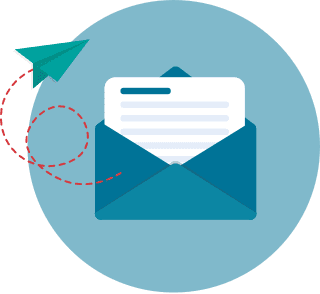PowerPoint Plugins To Make Your Presentation Better for 2026
Creating powerful presentations requires planning and preparation. This is no different from designing PowerPoint presentations. PowerPoint plugins are known for adding that extra touch that makes presentations stand out from the rest. These add-ons automate and enhance aspects of your presentation, which can help you get your message across more effectively.
You could easily get lost in that immense jungle of choices if you do it alone, however, so here we have done the homework and present to you the best PowerPoint plugins from select categories, with provision for free and paid platforms.
We humans, as Romih (2016) aptly stated, are visual creatures. The presentation of information, data, and complex ideas in visual form played a key role in the rise of human civilizations. They are being used as scaffolding to concepts or even as “proofs" of the veracity or validity of complex ideas (see Alsina & Nelsen, 2007). Humans have done it since time immemorial. The world’s oldest drawing by Homo sapiens was a crayon-on-stone piece done around 73,000 years ago.
Visual presentation is not unique to modern Homo sapiens, too. Researchers like Hoffman and colleagues (2018), as pointed out by Barras (2018), believe that archaic humans like the Neanderthals engage in symbolic behavior. However, this is still a part of a lively debate.
The point is it is in our DNA to express ourselves and learn using visual aids. Interestingly, it is believed that more than 50% of our cortex or the surface of our brain is devoted to visual information processing (Williams n.d., cited in Hagen, n.d.). Hence, there is no wonder why many people prefer some form of visual aid when learning, be it a teacher writing on a board or using PowerPoint.
As visual culture evolves, preferences change. As pointed out by Gallo (2014), a survey showed that 46% of the respondents admitted to being distracted by traditional presentations. Instead of watching and listening, they were sending text messages, surfing the internet, checking social media, and even falling asleep (Prezi & Harris Poll, 2014, cited in Marketwired, 2014).
To keep up with this evolution, presenters may need to up their game when it comes to tools. To this end, PowerPoint (PPT) plugins could be just the tools you need to make your traditional slide presentations more engaging.
What makes presentations effective?
About 70% of professionals who give presentations agree that presentation skills are critical to their success (Prezi & Harris Poll, 2014, cited in Gallo, 2014). In the academic setting, Microsoft PowerPoint, used as a powerful visual aid, has become an integral part of the contemporary classroom. And even though it was found that students do not necessarily prefer PowerPoint presentations over traditional transparencies in individual classes, it was found that students, for the most part, prefer PowerPoint-based lectures over lectures that used transparencies after a semester of school (Bartsch & Cobern, 2003).
And, with the rise of visual culture, from social media posts to video-on-demand services, pedagogy, as we know it, needs to evolve with it. This is applicable to both business and educational settings.
In one study, it was found that students are usually asked to present for an average of 10 minutes in two classes per semester (Alshare et al., 2004). Instructors and students themselves agree that the critical objective of this requirement is to improve communication skills. Presentations train students to talk to a group of people. Moreover, the researchers also pointed out that employers are demanding graduates have great communication skills (written, oral, and listening).
When it comes to presentations, though, different aspects have different values for different people. Alshare and associates (2004) found that instructors ranked the “content" of presentation first. Students, on the other hand, ranked the “organization" of the presentation as the top priority. Both parties in this study, however, agreed that both “well-organized" presentation and “enjoyable content" were the two most important measures of the effectiveness of a presentation.
Relevance is also an important aspect when creating presentations. Bartsch & Cohen (2003) found that students dislike slides that have irrelevant pictures. Students performed worse with these on recall and recognition tasks. It is believed that organisms learn by associating sequences of stimuli with each other (Christian, 2010). Also, other thinkers find that analogy is the core of cognition (see Hofstadter, 2006, cited in Palmer, 2006). Whether you agree with this or not, it is self-evident that humans can learn through and express themselves via analogy and association. The use of similes and metaphors is good evidence of this.
From these, we can learn three important factors that make presentations (and communication in general) effective:
- Content. Make sure the information is correct, interesting, and enjoyable for your audience
- Organization. Create a rational and easy-to-follow sequence by including hyperlinks or narrative for your presentation. You can also consider creating a PowerPoint timeline.
- Relevancy. Make sure your content and its elements from text to media are relevant to what your audience needs and wants
But what about individual slides? Here are five aspects to consider as pointed out by communication expert David J.P. Phillips in his TEDx Talk, Death by PowerPoint.
Tips on How to Create Effective Slides
- One Message. Have one slide display one message. This helps your audience stay on track with your presentation. Having more will easily distract them.
- Working Memory. We have a cap on our working memory. Do not place the exact same words you are to say on your slide. Use bullet points or a list to highlight the elements you want. Use PowerPoint to enhance your message and not as a cheat sheet. Avoid using sentences. Do not be redundant.
- Size. Do not draw more attention to less important things. For instance, if you want your audience to focus more on the content and not the headline, then make the headline smaller than the elements you wish to have more attention to.
- Contrast. When using a list of words or graphs, use contrasts to move the audience’s focus on the thing you want to talk about. You can do this by making the one you want to focus on darker and more visible than the others. Use contrast to your advantage.
- Objects. Use no more than six objects on one slide. You do not want to flood the working memory of others. Also, you do not wish them to get distracted and lose focus.
We all know that being able to present ideas in a fun, visual, and stimulating way is a great skill to have. But many professionals have a fear of doing presentations (Prezi & Harris Poll, 2014, cited in Marketwired, 2014). It was found that 20% would do something to get out of presenting. Twelve percent would get someone else to present and 9% pretend to be sick. Moreover, presenters would try different measures to deal with the fear, including taking a shot of alcohol or liquid courage (5%), take some medication (7%), and some even picture the audience naked (7%).
This shows that it is important that professionals have the right tools to be more confident in making great presentations. One survey showed that 91% of respondents agree that they would feel more confident if their presentation was designed beautifully (Noar, 2018). In the next section, we will discuss a class of tools that can help make effective slides and visuals way easier.
What is a PowerPoint plugin?
PowerPoint (PPT) plugins are add-ons to the program that can automate certain aspects of presentation-making and make it easier for you to create engaging slides. They are easily downloadable from the Microsoft AppSource and vendor websites. Also, it is quite easy to install them. A guide is provided in a section below.
Generally, plugins make creating slides on PPT even simpler. For instance, you want to swap a shape for another without changing the original’s placement. When you do this on PowerPoint manually, it is quite tedious and will cost you a few sighs. With additional plug-ins, you can easily swap shapes, colors, and many more aspects of different elements easily.
Other PPT plugins can help you make way more engaging and highly-visual presentations easier. This is thanks to advanced data presentation features packaged with easy-to-use controls. For example, you can use a PowerPoint plugin for charts to increase the range of your available charts and visualizations not available in the PowerPoint vanilla version. PPT to video converter app is also available.
Also, if you need royalty-free graphics, there are PPT plugins for those too. They provide you with professional-looking graphics and professionally-taken images. You do not have to settle for clip arts or spend enormous time creating your own. Just use a plugin to quickly crunch out engaging slides.
For business and academic presentations, there are plugins that can help you create charts, diagrams, and graphs. With these, you do not have to switch programs and screen capture to paste these on your presentation. You can just create and edit them straight from PowerPoint. This is useful in showing research results and data. Also, it can be helpful in the business setting when you present plans and projects, or even as you work as a team on learning how to find out if a business name is available.
There are PPT plugins that are free while being quite powerful and useful in themselves. There are also advanced tools that afford you more freedom and extend the range of your visuals. However, they come at a price.
In the next section, we will give you a rundown of our favorite PPT plugins for both academic and business presentations.
Choosing the Right PowerPoint Plugin for Your Needs
With so many PowerPoint plugins available, selecting the right one can feel overwhelming. The following tips will help you decide on the best plugin for your specific presentation needs:
- Define Your Purpose. Start by defining the purpose of your presentation. Are you aiming to educate, persuade, entertain, or present data? For instance, if your goal is educational, plugins like GeoGebra for math or CK-12 Science Resources can provide interactive tools that enhance comprehension. For business, tools like Modern Charts or PrimaDeck can make your presentations more data-driven and visually appealing.
- Assess Interactivity Needs. Consider how much interactivity you want to include in your presentation. If engaging the audience is important, plugins like Mentimeter allow for real-time feedback, creating a more dynamic presentation experience. Similarly, plugins that create quizzes or polls can keep an audience engaged and make your content more memorable.
- Evaluate Visual and Data Requirements. For presentations heavy on data or visuals, plugins that enhance charting and visualization, like Power-User or ExploreTheData, will help create clear, impactful visuals. If you need images, plugins like Pexels provide royalty-free stock photos, and SlideBazaar offers templates and diagrams that simplify the design process.
- Check Compatibility and Cost. Ensure that your chosen plugin is compatible with your version of PowerPoint and consider your budget. Many plugins offer free versions or trials, allowing you to explore features before committing to a paid plan. Students and educators can often find free or discounted versions of plugins designed for academic use.
Plugins for Academic and Business Presentations for 2026
Our interests in this article are only limited to PPT plugins for general academic and business presentation use. There are, of course, standalone plugins that are highly-specialized and offer users higher levels of customizability (e.g. creating new color palettes, sending PPT to multiple Smart TVs, more choices for emojis, etc.). These are beyond the scope of this article. Similarly, we will not be discussing third-party connectors or plugins that can be used to directly transfer and present data from another program onto PPT.
We will provide a rundown of plugins for (1) General Use, (2) Academic Use, and (3) Business Use.
(1) General Use Plugins
iSpring Free

This is a free e-learning authoring program that allows users to create responsive quizzes and courses directly in PowerPoint. iSpring Free lets you add media like audio and video, and it can convert your file into flash or HTML5 format, thus enhancing your PPT file’s functionality (Matsuda et al., 2017). Also, it is free.
If you are old enough to remember old Encarta CDs that contain interactive courses, then you would find out that you can create this type of dynamic and responsive courses with iSpring Free added to your PPT. You can place objects, animate them, add transitions to slides, and create interactive quizzes. Most of these you can do on PPT itself. However, PPT is not designed to make it that interactive in that level of ease.
With iSpring Free, you can easily turn your slides into elearning materials. You can also turn your slides into quizzes or surveys. Hence, you will be able to track learner progress as you go.
Another great thing about this PowerPoint plugin is that it makes your courses available on any device. Its because iSpring Free allows you to publish your slides on the web and on your learning management system (LMS) too. It effortlessly converts your slides to compatible formats like HTML5, SCORM 1.2, or SCORM 2004. This way, you will not have a separate system for performance measurement—rendering you elearning facilitation workflow easier and smoother.
However, iSpring Free does not have enough features for full-on elearning courses. In particular, the free version only supports five quiz questions and just 15 slides for a course. You also get only three question types. If you want to have more features, you have to switch to its paid version.
iSpring Suite

The iSpring Suite is the paid version with more advanced features for creating PPT-based quizzes and other interactions for web consumption (Kevan & Ryan, 2016). With it, you will get an unlimited number of questions and course slides. Also, it makes 14 question types available.
The paid suite also allows for more customizability of your elearning or business training slides. You will be able to create conversation simulations, do screencasts, video tutorials, add narrations, have interactions, and get access to a rich content library.
The content library allows you to pick characters and edit existing scripts to create responsive role-play simulations. With a drag-and-drop editor, you can create scenarios for sales or call center training. If you want to use this in an educational setting, the paid version is compatible with 156 LMS platforms such as Moodle, Canvas, TalentLMS, and many more.
In the free version, you can only embed videos. In the paid version, you can edit videos from right inside PowerPoint. It comes with a user-friendly studio where you can splice videos, add effects, texts, music, and other media. It is easy to use that you do not need to be an advanced video editor to make great PPT-based videos.
The iSpring Suite is priced at $770 per user a year. For three or five users, you will get discount prices of $650 and $620, respectively.
Speech-Over Professional

If you do not have the time and the resources to do voice-over narrations for your PPT slides or video course, Speech-Over Professional can help you with text-to-speech (TTS) narration. All you have to do is type what you want to say and its Acapela TTS function will convert it to narrations. You can choose from different voices from voice-over talents of different genders and accents.
With this, you can cut your spending and your production time. Also, you and your trainers are not necessarily required to be there to deliver courses. It is perfect for distance learning and self-paced training courses. You can also make interactive narrations and make your materials more engaging.
It comes in different versions: the U.S. English version, German version, Danish version, and the Indian version. Although there is some similarity to natural speech, the narration might be a tad robotic for your taste. It is good but it might not cut it with people with keen ears.
The monthly subscription is priced at $29 per month, billed monthly while the annual plan is at $299, billed yearly.
Power-User

Power-User will help you create presentations on PPT like a true power user and more instantly. This PowerPoint plugin has dozens of features that can help you save time and deliver highly visual presentations. Its wide range of functions includes the creation of diagrams, pipettes, Gannt charts, tornado charts, Mekko charts, and Sankey charts, among others.
The platform also has a rich templates library so you do not have to start from scratch. It also has a data map function that you can use to present and highlight geographical information and data. This is perfect for presenting academic survey research or business information like market shares, local sales, and performance. The country maps available range alphabetically from Afghanistan to Zimbabwe. U.S. states maps are also available.
Moreover, Power-User is not only limited to PowerPoint. You can use its features for both Word and Excel as well.
Another great thing about Power-User is that it is free for academic use. Teachers and students get it for free. However, if you want to use it in business settings, then you can get it for a little less than $20 per month billed annually. This plan includes 400 PPT and Excel templates, 6,000 flags and vector images, 200 editable maps, an agenda builder, advanced charts, and tools for automation and manipulation.
Pexels

This PowerPoint plug-in is a repository of free stock photos and videos shared by talented creators. Pexels media are licensed under Creative Commons Zero and are easily browsed, searched, and downloaded (Lehnen & Artemchick, 2016). Moreover, these media are free for commercial usage and you do not need to place attribution.
The media are available in collections, which range from gardening to mockups.
Mentimeter

Mentimeter is an interactive presentation and meeting software. It is a standalone presentation software that can hold its own against similar programs. Its main differentiator, however, is that it offers presenters the chance to get real-time input from online students or remote teams. And, the vendor makes these available for you to use on PowerPoint as well through their its plugin.
In an academic setting, it provides students with a way to get involved with classes and sessions using digital technology, including their mobile devices (Skoyles, 2017). This is thanks to features such as live polls, word clouds, Q&As, quizzes, and a lot more on the platform.
For business, you can use it for training, surveys, and getting feedback. There are more than 15 visualizations for audience input. These include Spider charts, pie, donuts, Q&A, and others.
Its free account supports unlimited audience size too. This way, everyone can participate in sessions and surveys. Moreover, there is a segmentation tool where you can see how answers develop over time and identify trends.
With its paid plans, you get more features, including unlimited questions per presentation, export capabilities to Excel of results, the use of your own logo, and a single sign-on (SSO) capability.
Educational pricing starts at $6.99 a month while business plans start at $9.99 a month.
LiveWeb
LiveWeb is a useful free PowerPoint plugin that allows users to display acrobat documents (PDF), VRML, java applets, and others within PPT in real-time. This is useful when you do tutorials on how to use online tools. If you are in academia, you can use this add-in to orient your new students about your LMS. If you are in business, you can train employees to use company-specific tools on the web or intranet.
For the newest version of LiveWeb for PPT 2007 or later, you can set the zoom level on the browser page. There is a scripting error suppression feature. Should you want to purchase the source code for LiveWeb if you decide to use your own branding, then you can contact the vendor for details.
SlideBazaar

SlideBazaar PowerPoint plugin is designed to simplify your slide design process and to improve your productivity. This free-to-download add-in comes with libraries for templates, themes, illustrations, dashboards, icons, maps, and more. Some templates are available for free, while a premium plan unlocks the full library. But that's the only thing you will have to pay for. All the other productivity features that come with the add-in are completely free-to-use.
For example, one of the features, the Smart Shape Replicator, allows for instant shape replication, helping you create complex design patterns, diagrams and more, with ease. Users can click on a shape, select a replication style (linear, vertical, grid, etc.), and adjust sliders to achieve the desired layout. Another feature, called Format Tools, gives you a sidebar, with all the necessary tools you need to work on your slides. This helps improve your design workflow, as you spend less time finding the tools you need.
Simply download the add-in from SlideBazaar's website, install the file, and open PowerPoint to see "SlideBazaar" in the ribbon. Click on it, and sign up for a new account, and you'll be able to use the add-in.
(2) Academic Use Plugins
GeoGebra for PowerPoint

GeoGebra is an application for interactive geometry, algebra, calculus, and statistics education. It is intended to be used from primary school up to university level. Helpful to mathematics and science education, it allows users to plot on graphs, explore geometrical shapes and properties, while offering many classroom resources as well. As such, it is considered one of the best PowerPoint add-ins for academics and researchers.
These resources include interactive prepared courses, tutorials, and collaboration features to learn in groups. The platform also functions as a social media sharing tool for educators. Learners can browse for classroom resources authors and their courses easily.
The GeoGebra for PowerPoint application allows you to access the platform through your presentation file. You can pick an existing construction or start from scratch when you do your lessons. Also, all changes you make get saved in the file as well.
Moreover, there is also this neat GeoGebraTube add-in that allows users to insert materials in Office 365. It can be accessed easily through the My Apps menu and the applets appear as images. They become interactive once you click them.
Additionally, GeoGebra is free.
Waltzing Atoms Molecule Viewer

Waltzing Atoms Molecule Viewer is a molecule visualization tool for PPT and Excel. The application allows you to embed interactive 3D visualizations with zoom and rotate capabilities. With the add-in, you can access the PubChem database. On it, you select a molecule name and get a preview. Once you click embed, you permanently add the molecule to your file.
The program, however, is not free. There is a free trial though. Once registered, you get 20 free embeds. If you want more, you have to get a license through the link in your add-in. A license for one educator will cost you less than $120 for a year. For 10 educators, it comes at a discount price of less than $945 per year.
CK-12 Science Resources

CK-12 Science Resources allows educators to find real-world examples, videos, and text for science concepts right inside PowerPoint. Targeted to be used for education at the middle school and high school levels, it offers a comprehensive library of science concepts that is easily searchable by keywords.
Moreover, this app was designed to fit different classroom models and education facilitation styles. These include flipped classrooms and 1:1 education. Plus, it has an active teacher community that can help you with materials, technical issues, and educational advice should you need them.
The application is from the CK-12 Foundation, a nonprofit that creates and curates quality STEM content for education worldwide.
(3) Business Use Plugins
ExploreTheData

ExploreTheData is an add-in that allows you to explore data, as the name says, using interactive, cross-linked tables and charts. It easily helps you plot out a chart by just selecting the variables and data. You are also provided with different views that you can use to gain insights. This is perfect for analytics and analytics presentation. The add-in is powered by a library of Scalable Vector Graphics (SVG) components. So, it can display large datasets smoothly.
The tables have all the usual functionalities, including data searching, sorting, filtering, and row selection. You can also zoom through a graphical view. Also, it offers a wide range of operations, including the basics like mean and sum, among others.
On the other hand, the charts available are varied as well. You can choose from area plots, line plots, and scatter plots. You can also choose between logarithmic or linear scales. Moreover, it runs on a zoom-dependent rendering engine, providing you with quick access to single data points of a large dataset.
Modern Charts

Another visualization tool, the Modern Charts add-in, allows you to add beautiful charts and memorable infographics. This is perfect for presentations, reports, and business dashboards. Moreover, you can use this for a wide variety of business reporting needs from HR to finance. Hence, there are really three uses for it: normal business reports, daily dashboards, and corporate presentations.
With these visualizations, you will be able to help yourself and your audience process information faster. Features include an infographics charts library, color codes input option, the adding of source data for accurate interpretation, and the transposition of data on charts, among others.
The platform is currently free on Microsoft AppSource.
PrimaDeck

It is important for presenters to get feedback from their audience about the effectiveness of their presentation and their slides. PrimaDeck is an app and a plugin that helps presenters gather feedback on specific aspects of their presentations. With the plugin, you can provide real-time content to your audience. It also acts as an engagement incubator using a chatroom feature. Also, it provides you with a workspace that can connect people with various viewpoints.
By involving your audience, your presentation will have more retention. Additionally, you can easily let your audience know when you have an update in your presentation file.
PrimaDeck can be used for getting feedback for your educational slides. However, it seems more useful for corporate training materials and for professional speaking engagements.
The platform is free for an individual. For professional speakers and entrepreneurs, it costs $9.99 per month.
How to Install PowerPoint Plugins
So, how to install PowerPoint plugins? There are three main ways to add supplemental programs on Microsoft Office software, including PowerPoint. But first, you have to have a copy of an installer of the plugin. You can get these from (a) the official Microsoft AppSource website and (b) vendor sites. If you possess technical programming skills, you can create your own plugins using Microsoft Visual Basic for Applications (VBA).
Now, after downloading your desired plugin from either AppSource or the vendor/provider website, make sure you know where it is stored on your machine. Here is how to install the plugin in six easy steps.
PowerPoint Plugin Installation
- Click File > Options
- Once the Options dialog box opens, find and click Add-Ins
- Find the Manage list at the bottom then click PowerPoint Add-ins > Go
- In the Add-Ins dialog box, find and click Add New
- Once in the Add New PowerPoint Add-In dialog box, browse for your target add-in, select it, and click OK
- When there is a security notice prompt but you are 100% sure that your downloaded add-in comes from a reputable source, click Enable Macros, and then click Close
After installing, you would need to load the plugin in order to use it. Here are the easy steps.
Load a PowerPoint Plugin
- Click File > Options, then click Add-Ins
- Once in the Manage list, click PowerPoint Add-ins, then click on Go
- When you are in the Available Add-Ins list, check the box next to the plugin you want to add and click Close
Now, you can use your new PowerPoint plugin for your presentation.
Leveraging PowerPoint Plugins for Team Collaboration
PowerPoint plugins are not just for individual presenters; they can significantly enhance team collaboration, especially in organizational or academic projects. By integrating plugins designed for seamless teamwork and project management, users can align their presentations with broader team goals, streamline workflows, and ensure consistency in messaging and data accuracy.
For instance, plugins offering real-time collaboration features allow team members to simultaneously edit slides, comment on changes, and share updates directly within PowerPoint. This eliminates the need for sending files back and forth, reducing miscommunication and version-control issues. Furthermore, linking PowerPoint to various collaboration platforms through plugins can centralize team efforts, ensuring everyone is on the same page.
An example worth noting is integrating PowerPoint with project management software solutions. Such tools offer the ability to reference timelines, allocate resources, and track progress directly from your slide deck. This is particularly valuable during team meetings or presentations aimed at project stakeholders, as it ensures up-to-date information and promotes transparency in deliverables.
By utilizing specialized plugins for team synergy, presentation-making transitions from an individual task to a collaborative endeavor. This not only enhances productivity but also fosters a culture of teamwork, where every member has an active role in the final output.
How Can PowerPoint Plugins Integrate with Learning Management Systems?
PowerPoint plugins extend beyond design enhancements by streamlining the workflow between content creation and e-learning delivery. Many plugins now offer direct export options compatible with standard e-learning protocols, enabling interactive elements like quizzes and real-time feedback to be embedded within presentations. This interoperability facilitates smooth transitions from slide design to course deployment, improving learner engagement and tracking. Furthermore, these plugins simplify the conversion of presentations into formats that can be easily imported into various digital learning platforms. When integrated with a learning management system for small business, organizations are empowered to automatically sync learner data, monitor course progress, and customize content in response to performance analytics. This approach not only saves time but also enhances consistency and compliance across training modules, ensuring that educational materials remain up-to-date with evolving digital training standards.
The Speaker Is the Star
If presenting is a dish, the speaker is the star of the dish. Slides only enhance the speaker’s message and delivery. In David Epstein’s words, an investigative reporter whose TED talk on YouTube has been viewed 6.2 million times, “The slides should supplement the talk, not give it. The speaker is the performer, and the slides are supporting actors. (Gallo, 2014)."
Gallo (2014) adds that Epstein’s experience on TED taught him that the importance of delivering a visually-engaging presentation is to add to the narrative and not just mirror the words of the speaker. So, no matter how great your presentation slides are, you really have to be on the mark.
Of course, this does not mean that you have to settle with traditional slides or bare PowerPoint capabilities. There will always be room for improvement and you can use the add-ins for PowerPoint we mentioned to help you level up your presentation skills and performance. If you want to take your presentations to the next level, you can also consider leveraging some of the best language learner apps so you can better communicate with colleagues from abroad.
Key Insights
- Importance of Visuals: Visual presentation is deeply rooted in human history and cognition, making it a powerful tool for communication and learning. More than 50% of our brain is devoted to processing visual information.
- Evolving Preferences: Traditional presentations often fail to engage modern audiences, with 46% of people admitting to being distracted during them. To keep up, presenters need to leverage new tools and techniques.
- Critical Factors for Effective Presentations: Content, organization, and relevance are crucial. Effective slides should convey one message at a time, avoid redundancy, and use visual contrasts to highlight key points.
- Overcoming Presentation Anxiety: Many professionals experience anxiety about presenting. Using well-designed slides and powerful plugins can boost confidence and engagement.
- Power of PowerPoint Plugins: PowerPoint plugins enhance presentation capabilities by automating tasks, adding advanced visual elements, and integrating with other tools. This helps create more engaging and effective presentations.
- Diverse Plugin Options: There are various plugins available for general use, academic, and business purposes. These tools can help with creating interactive quizzes, enhancing visual data representation, and incorporating real-time audience feedback.
FAQ
- What are PowerPoint plugins? PowerPoint plugins are add-ons that enhance the functionality of PowerPoint, allowing users to automate tasks, create more engaging slides, and integrate additional features like quizzes, charts, and real-time feedback.
- How do PowerPoint plugins benefit presentations? They improve the visual appeal and interactivity of presentations, making it easier to convey complex information, engage audiences, and streamline the creation process.
- Which plugins are best for general use? Some of the best general-use plugins include iSpring Free, iSpring Suite, Speech-Over Professional, Power-User, and Pexels. These tools offer functionalities ranging from creating interactive courses to accessing free stock photos.
- What plugins are recommended for academic presentations? For academic use, GeoGebra for PowerPoint, Waltzing Atoms Molecule Viewer, and CK-12 Science Resources are highly recommended. They offer tools for interactive geometry, molecule visualization, and access to a library of science concepts.
- What are some top plugins for business presentations? Business presentations can benefit from plugins like ExploreTheData, Modern Charts, and PrimaDeck. These tools help create interactive data visualizations, infographics, and gather audience feedback.
- How do I install a PowerPoint plugin? Download the plugin from Microsoft AppSource or the vendor’s website, then go to File > Options > Add-Ins in PowerPoint. Click on Manage PowerPoint Add-ins, then Add New, select the downloaded plugin, and click OK.
- What should I consider when creating effective slides? Effective slides should focus on one message per slide, avoid redundancy by not displaying the exact words being spoken, use appropriate sizes to highlight key elements, leverage contrast to draw attention, and limit the number of objects on each slide.
- How can PowerPoint plugins help with presentation anxiety? By automating tasks and enhancing the visual quality of slides, plugins can make presenters feel more prepared and confident, reducing anxiety and improving overall delivery.
- Are there any free PowerPoint plugins available? Yes, there are several free plugins available, such as iSpring Free and Pexels, which offer substantial functionality without cost.
- What is the role of the speaker in a presentation? The speaker is the primary performer, while slides act as supporting visuals. The effectiveness of a presentation largely depends on the speaker’s ability to convey the message engagingly and confidently.
References:
- Alsina, C., & Nelsen, R. B. (2009). An invitation to proofs without words. European Journal of Pure and Applied Mathematics, 3(1), 118-127. EJPAM
- Henshilwood, C. S., d’Errico, F., van Niekerk, K. L., Dayet, L., Queffelec, A., & Pollarolo, L. (2018). An abstract drawing from the 73,000-year-old levels at Blombos Cave, South Africa. Nature, 562 (7725), 115-118. https://doi.org/10.1038/s41586-018-0514-3
- Aubert, M., Brumm, A., & Huntley, J. (2018). Early dates for ‘neanderthal cave art’ may be wrong. Journal of Human Evolution, 125, 215. https://doi.org/10.1016/j.jhevol.2018.08.004
- Brandl, K., Schneid, S., & Armour, C. (2015). Writing on the board versus PowerPoint: What do students prefer and why? The FASEB Journal, 29, LB465. https://doi.org/10.1096/fasebj.29.1_supplement.lb465
- Bartsch, R. A., & Cobern, K. M. (2003). Effectiveness of PowerPoint presentations in lectures. Computers & Education, 41 (1), 77-86. https://doi.org/10.1016/S0360-1315(03)00027-7
- Matsuda, Y., Azaiza, K., & Salani, D. (2017). Flipping the classroom without flipping out the students. Distance Learning Issue: Volume 14# 1, 31. Google Books
- Kevan, J. M., & Ryan, P. R. (2016). Experience API: Flexible, decentralized and activity-centric data collection. Technology, Knowledge and Learning, 21 (1), 143-149. https://doi.org/10.1007/s10758-015-9260-x
- Skoyles, A., & Bloxsidge, E. (2017). Have you voted? Teaching OSCOLA with Mentimeter. Legal Information Management, 17 (4), pp. 232-238. https://doi.org/10.1017/S1472669617000457
- Barras, C. (2018, September 12). World’s oldest drawing is Stone Age crayon doodle. Nature.
- Christian, K. M. (2010). Associative learning. In G. F. Koob, M. Le Moal, & R. F. Thompson (Eds.), Encyclopedia of Behavioral Neuroscience (pp. 242-248). Amsterdam: Elsevier.
- Gallo, C. (2014, September 25). New survey: 70% say presentation skills are critical for career success. Forbes.
- Hagen, S. (n.d.). The mind’s eye. University of Rochester.
- Hofstadter, D. (2006). Analogy as the core of cognition [Video file]. YouTube. https://www.youtube.com/watch?v=n8m7lFQ3njk
- Marketwired. (2014, September 23). Presentations are critical to success according to nearly 1 in 2 of employed Americans. Yahoo Finance.
- Noar, A. (2018, May 22). New survey results on presentations … #2 will shock you! Presentation Panda.
- Pangambam, S. (2020, June 18). How to avoid death by PowerPoint: David JP Phillips at TEDxStockholmSalon (Transcript). The Singju Post.
- Romih, T. (2016, October 12). Humans are visual creatures. Seyens.