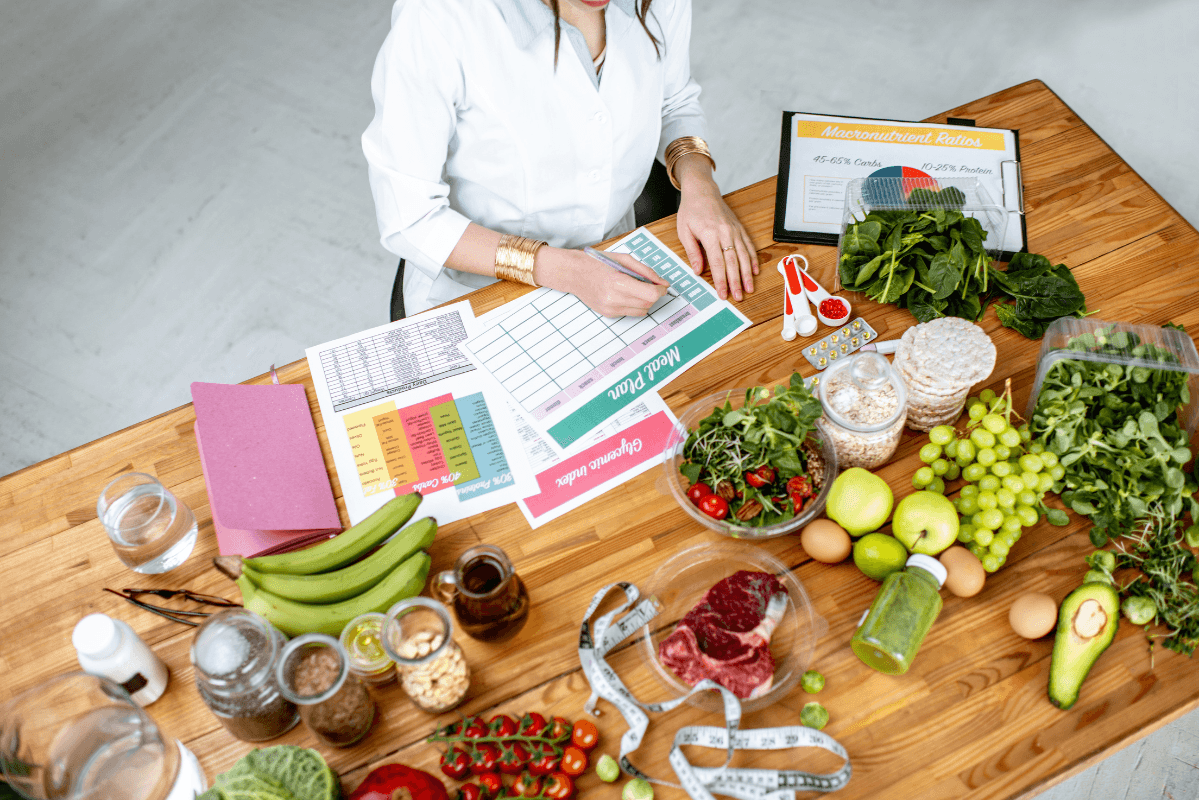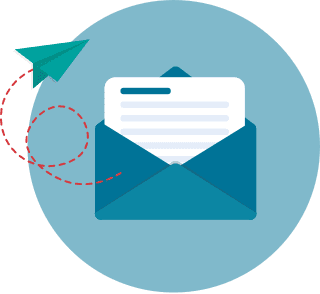PPT to Video Converter Apps That You Can Use for PowerPoint to Video Presentation for 2026
Many professionals today consider Microsoft Powerpoint and Google Slides as indispensable tools in performing everyday tasks. Despite this, not everyone has these apps installed on their device as reflected in the latest mobile vs. desktop usage statistics. The PPT to video converter apps allow the viewing of presentations even when they do not have Powerpoint or Google Slides installed on their device.
You convert PowerPoint to video by using a PPT to video converter software. This article discusses both options to help readers make the best decision for their needs. Both Microsoft Powerpoint and Google Slides provide all the tools that you need to make powerful presentations with their built-in themes, animation capabilities, and flexible layout options.
Converting PowerPoint Presentations to Videos 2026 Table of Contents
- Why Turn PowerPoint Presentations into Videos
- How can I troubleshoot common technical issues during conversion?
- Step-by-Step Guides to Converting PowerPoint Presentations to Videos
- Microsoft Office 365, Microsoft PowerPoint 2019, 2016, 2013, 2010
- PowerPoint for Mac 2019, 2016
- PowerPoint for Mac 2011, 2008
- Examples of PowerPoint to Video Converter Software for 2026
- Leveraging PowerPoint-to-Video Conversion for Team Collaboration
- Reminders on Turning PowerPoint Presentations into Videos
- What are some best practices for engaging video presentations?
The exact figures on the usage and popularity of Microsoft PowerPoint vary from one source to another, but there is no denying that the application is one of the most commonly used software today. For instance, according to BBC, the software is installed on more than a billion computers worldwide, with more than 30 million PowerPoint presentations being created daily. Together with other software from the Microsoft Office suite, PowerPoint is also commonly used for private purposes.
However, the usefulness of PowerPoint doesn’t negate the technical issues users often encounter with the software. For instance, in some cases, music files inserted into the presentation do not play as intended. To avoid issues like these, one option is to convert a PowerPoint slideshow to video format. Turning PowerPoint presentations into videos can bring users many other benefits, which are discussed in the following sections.
Why Turn PowerPoint Presentations into Videos
There are several reasons why it would be advantageous to convert a .ppt file into a video file such as .mp4 using a PPT to mp4 converter or other formats such as .wmv. If you want a high-fidelity copy of your presentation that you can post online or send via email, converting the presentation into a video is a good option. The conversion ensures that elements of your presentation remain unchanged during the sharing process.
Another reason to have PowerPoint video formats is that users do not have to use the app for PowerPoint to view the presentation. This can prove to be useful to users of mobile devices, such as mobile phones and tablets. Video formats like mp4, for instance, are widely supported by Android (Supported Media Formats, 2020) and iOS devices.
Converting your PowerPoint presentation into a video also puts the content in front of a bigger audience. According to a survey by Hubspot, 78% of people watch online videos every week, with 55% of Internet users viewing online videos every day (Collins & Conley, 2020). In 2017 alone, a survey by eMarketer revealed that 81.1% of U.S. online users accessed digital video content (Del Gigante, 2019). If you would like to learn how to convert PPT into video formats, continue reading for the step-by-step tutorial.
How can I troubleshoot common technical issues during conversion?
When technical problems occur during the conversion process, begin by verifying file compatibility and ensuring that all embedded media meet the required formats. Check that any integrated audio or video adheres to the standards of the chosen video format, and adjust slide timings if narrations or transitions appear out of sync.
Evaluate system performance by confirming there is sufficient disk space and that all device drivers are current. If errors persist, consider testing the conversion on a simplified version of the presentation to isolate problematic elements. Additionally, consult the specific troubleshooting guidelines provided by your conversion software.
For insights on optimizing system resources and managing process-related expenditures, review tools like the best accounting software for small business.
Step-by-Step Guides to Converting PowerPoint Presentations into Videos
Now, let us take a look at how to turn PowerPoint into video formats. Microsoft PowerPoint has built-in features that let you easily convert an existing presentation into a video, complete with narrations and laser pointer gestures. Below are step-by-step guides on turning presentations into videos, depending on the PowerPoint version used.
Microsoft Office 365, Microsoft PowerPoint 2019, 2016, 2013, 2010
1. Open the File menu and select the Save option. Make sure your presentation is saved in the .pptx format.
2. Once the file has been saved, open the File menu, click the Export option, and click Create a Video. Alternatively, for PowerPoint 2010, the Create a Video option can be found in the Save and Send menu, under the File menu.

3. Open the drop-down box under the Create a Video heading and select the video quality you want. The video quality corresponds to the resolution of the finished video. The higher the video quality chosen, the larger the size of the video file created.

4. The Create a Video heading also indicates whether your presentation includes narration and timings. If you have recorded a timed narration for your presentation, the default setting is Use Recorded Timings and Narrations.
However, if your presentation does not include recorded timings and narrations, the default setting is Don’t Use Recorded Timings and Narrations. In this menu, you can also change the settings for time spent on each slide. The up and down arrows allow you to adjust the timing according to your preferences.

5. Click Create Video.
6. In the field for File name, you can enter your desired file name for the video. Choose a folder where you want the video to be stored and click the Save option.
Choose either MPEG-4 Video or Windows Media Video in the box labeled Save as type. A status bar at the bottom of the screen indicates the progress of the video creation. Depending on the complexity of the presentation and the length of the video, the process can take up to several hours.
Depending on the PowerPoint version used, different video quality options are available to users. For instance, the Office 365 version of PowerPoint allows users to convert presentations into videos with Ultra HD (4K) resolution of 3840 x 2160 pixels. Meanwhile, the maximum video resolution PowerPoint 2013 is capable of is Presentation Quality, corresponding to a resolution of 1920 x 1080 pixels.
PowerPoint for Mac 2019, 2016
1. With the presentation open on PowerPoint, open the File menu and select the Export option.
2. On the File Format menu, choose among the file formats available. On this menu, you can also select your desired video quality.

3. Tick the Use Recorded Timings and Narrations option if your presentation includes narration. Choose a duration for each slide.

4. Click Export to start the conversion process.
It is important to note that once the presentation is converted, embedded media files will not be playable.
PowerPoint for Mac 2011, 2008
1. Click File and select the Save as Movie option.
2. Click Movie Options to add music or narration to the presentation. To adjust the video output quality and the video size, select the Movie Settings button. Click the OK button to save your preferences.

3. Select the Save option to start the conversion process.
There are a number of limitations to consider when converting a PowerPoint for Mac presentation into a video:
- The output is a video with the .mov file format, which is supported only by the Quicktime player.
- Transitions, animations, and narrations in the presentation will not be included in the conversion.
Examples of PowerPoint to Video Converter Software for 2026
For older versions of PowerPoint—specifically PowerPoint 2009 and 2003—there is no built-in feature for turning presentations into videos. Instead, users can resort to software and services that can convert .ppt files into videos. By using a PPT to video converter online, users can upload PowerPoint presentations and download converted videos. Users who don’t want to use a PowerPoint to video converter online also have the option to download and install software on their computers.
The same products or services are useful for turning Google Slides presentations, which must first be exported into .pptx format, into videos.
The following are various choices for users looking for .ppt file to video converters:
1. Movavi PPT to Video Converter

Movavi Video Converter 2020 allows users to convert presentations into a number of video formats, including MP4, WMV, AVI, and MOV. The software can also be used to add narrations or soundtracks to presentations. Users also have the option to optimize videos according to mobile devices such as Samsung devices or iPads.
- Free version: Not available
- Pricing: From $29.95 to $69.95
- Deployment type: On-premise
- OS: Windows 10/8/7/Vista/XP
- Exporting format: AVI (Xvid, DivX), MPEG-1,2, MP4, WMV, 3GP (3GPP), 3G2 (3GPP2), MOV (QT), MKV, FLV, M2TS, HTML5 (WebM, OGV), SWF, AVC, DVD, VCD, SVCD
- Voice/Audio: Supported
2. RZ PowerPoint Converter

This PowerPoint converter software supports all PowerPoint versions as input, including PowerPoint 2000. The software also offers support for a wide variety of PowerPoint file formats, including .pot, .pps, and .ppsx, so you can convert template-based presentations and slideshows as well. Once the presentation or slideshow is converted to video format, users have the option to burn the copy to a DVD.
- Free version: Available
- Pricing: From $49.95 to $69.99
- Deployment type: On-premise
- OS: Windows 10 (32bit, 64bit)/Windows 8 (32bit, 64bit)/Windows 7 (32bit, 64bit)
- Exporting format: MP4, AVI, MOV, FLV, VOB, MPEG1/MPEG2, ASF, WMV, 3GP/3GPP, OGG, Xvid, H.264/AVC, MPEG4
- Voice/Audio: Supported
3. Leawo PPT to Video Pro

Leawo PowerPoint to Video Pro supports numerous PowerPoint formats, converting slideshows and presentations into one of 23 available video formats. The software can also convert 32-bit or 64-bit versions of Microsoft PowerPoint. Through this PPT to video converter application, users can also add watermarks or logos to protect their presentations from unauthorized usage.
- Free version: Not available
- Pricing: From $44.95 to $69.95
- Deployment type: On-premise
- OS: Windows 10/8/7/Vista/XP
- Exporting format: HD MP4, HD AVI, HD MOV, HD TS, HD TRP, HD VOB, HD MPG, HD WMV, HD ASF, MP4, AVI, RMVB, FLV, TS, VOB, MPG, DAT, WMV, ASF, MKV, DV, DPG, 3GP, 3G2, WebM
- Voice/Audio: Supported
4. E.M. PowerPoint Video Converter

This video converter supports a wide variety of 32-bit and 64-bit PowerPoint versions and converts presentations into video formats, such as HD Video, HD, MKV HD, and DivX HD. Once presentations are converted, the software helps users burn the video to Blu-ray discs or AVCHD discs. The software also allows users to choose from various output modes, compression modes, and run modes.
- Free version: Available
- Pricing: From $44.95 to $69.95
- Deployment type: On-premise
- OS: Windows 10/8/7/Vista/XP
- Exporting format: MP4, WMV, 3GP, 3G2, ASF, AVI, MOV, SWF, FLV, GIF, TS, MPG, MPEG, MKV, MP4, HD, XvID HD, DivX HD
- Voice/Audio: Supported
5. iSpring River

Unlike other PPT to video converter software, iSpring River can be accessed from within Microsoft PowerPoint, which is convenient for users who do not want to run a separate application to convert presentations into videos. iSpring River is an add-on that can be opened from PowerPoint’s ribbon menu. Users will be able to adjust video settings before each file conversion. The software can also export videos directly to YouTube.
- Free version: Not available
- Pricing: $97 per user/year
- Deployment type: On-premise
- OS: Windows 10/8/7/Vista
- Exporting format: MP4
- Voice/Audio: Supported
6. VeryPDF PowerPoint to Video Converter

VeryPDF offers PowerPoint to Flash Converter software that turns presentations into videos of different formats. The software transfers visual effects, with the ability to retain 170 animation effects as well as sound effects. Additionally, the software allows batch conversion and offers drag-and-drop functions for faster conversion.
- Free version: Not available
- Pricing: $19.95 to $499.95
- Deployment type: On-premise
- OS: Windows 8/7/Server 2008/Vista/Server 2003/XP/2000
- Exporting format: MP4, AVI, SWF, ASD, FLV, MOV, WMV, MPEG
- Voice/Audio: Supported
7. Wondershare PPT2Video Pro

The software can turn PowerPoint presentations into videos of up to 130 formats, including AVI, FLV, and 3GP. Batch conversion capabilities for up to 12 presentations also come in handy for users who want to simultaneously convert multiple presentations. The software also allows for direct sharing to Facebook and YouTube and lets users add logos or watermarks to their videos.
- Free version: Not available
- Pricing: $49.95 to $199.95
- Deployment type: On-premise
- OS: Windows 7/XP/Vista/Server 2008
- Exporting format: MPEG, AVI, MP4, WMV, MOV and 3GP (among 130 video formats)
- Voice/Audio: Supported
8. Shine PPT to Video Converter

Shine PPT to Video Converter is a straightforward software that lets users save their presentations as videos in a number of formats, including AVI, FLV, and MOV. PowerPoint presentations can be previewed before the conversion process. The graphic interface of the software can also aid users in uploading presentations and choosing the right video options.
- Free version: Not available
- Pricing: $49.95
- Deployment type: On-premise
- OS: Windows 10/8/7/XP
- Exporting format: AVI, MPEG, WMV, ASF, MKV, RM, MP4, MOV, FLV, 3GP
- Voice/Audio: Supported
9. Xilisoft PowerPoint to Video Converter

This PowerPoint to Video Converter from Xilisoft comes in three versions: Free, Personal, and Business. The Business version of the software, which costs $99.95, offers the most output formats, including AVI, FLV, and MPG. All three versions allow users to choose a rapid conversion option, while the Personal and Business versions have a “Normal Convert" feature.
- Free version: Available
- Pricing: $49.95 to $99.95
- Deployment type: On-premise
- OS: Windows 10/8/7/XP
- Exporting format: AVI, FLV, H.264/MPEG-4 AVC, MOV, MPEG-2, H.264, MPEG-4, HD AVI, HD H.264/MPEG-4 AVC, HD MOV, HD MPEG-2 TS, HD WMV, HD MOV
- Voice/Audio: Supported
10. VEED

VEED lets you convert your PowerPoint presentations to videos in just a few clicks, straight from your browser. You can even record yourself while presenting your slides using our free screen and webcam recorder. Upload your slides and record your webcam, audio, and screen. Easily customize your layout, background, camera feed, and trim videos. Add annotations, scenes, and even soundwaves for audio recordings. Installing the new PPT to Video Converter Chrome Extension will allow you to record your screen & webcam anytime! Just click the link and hit “Add to Chrome."
- Free version: Available
- Pricing: From $24 to $100
- Deployment type: On-premise
- OS: Windows or Mac
- Exporting format: MP4, GIF
- Voice/Audio: Supported
Leveraging PowerPoint-to-Video Conversion for Team Collaboration
One of the most impactful yet often overlooked uses of PowerPoint-to-video conversion is enhancing team collaboration, especially in professional settings. By transforming complex presentations into accessible video formats, teams can streamline communication and reduce misunderstandings during project discussions. Video presentations ensure that all team members, regardless of device compatibility or software availability, can access and comprehend the information in a uniform manner.
Additionally, video formats allow asynchronous sharing, empowering team members to review the material at their own pace. This flexibility is particularly beneficial for global teams working across different time zones. When integrated into project workflows effectively, video-converted presentations can also serve as reusable resources for on-demand training or onboarding sessions.
To optimize this approach, consider incorporating visuals that support your team’s project execution needs. Tools such as project management software systems can further enhance productivity by centralizing resources and tracking progress. Embedding key learning points or summaries at the end of your video presentations is another strategy to align your team towards project milestones and objectives. By combining dynamic videos with robust management tools, your team can elevate its collaborative efficiency to new heights.
Reminders on Turning PowerPoint Presentations into Videos
These are a number of factors to keep in mind when using PowerPoint or other software to convert presentations into videos.
- When using PowerPoint for the conversion, media inserted in older versions of PowerPoint (2007 or older) will not be transferred into the converted video. Converting the media file into the new file format or upgrading the media object will ensure that it’s properly embedded and exported (Turn your presentation into a video, n.d.)
- Creating a video usually takes a considerable amount of time. Lengthy presentations and presentations loaded with animations and media are likely to take longer to be converted into videos.
- The best video quality depends on the devices to be used to play the video. Ultra HD (4K) resolution, for instance, is suitable for videos that will be viewed on large monitors. 1080p video resolution is just right for computer screens. Videos with HD 720p resolution work best for viewing on platforms such as YouTube and Facebook. Meanwhile, 480p resolutions look best on smartphones (Murray, 2020).
- If there is no narration in your presentation, you may consider adding royalty-free background music to your slides.
PPT to video converter apps aside, you can also consider gaining access to video to PPT converter software. A video to PPT converter app is a software tool that allows users to convert videos into PowerPoint presentations. Furthermore, you may also want to consider getting one of the best screen recorders for PC. These can come in handy particularly if you have to present your slideshow for work or school multiple times.
What are some best practices for engaging video presentations?
Here are key strategies to make your video presentations more engaging and effective:
- Use High-Quality Visuals: Choose images and graphics that complement your message. High-resolution visuals can boost viewer interest and comprehension.
- Add Narration or Background Music: Including narration or background music can enhance the viewing experience. Ensure the audio is clear and complements the presentation without distracting viewers.
- Keep Transitions and Animations Simple: Avoid overloading your video with complex transitions. Smooth, simple effects help maintain a professional look.
- Optimize for Mobile Viewing: Many viewers may watch your video on mobile devices. Consider using readable fonts and visuals that look good on smaller screens.
- Include Call-to-Actions (CTAs): Adding CTAs, such as encouraging viewers to visit a website or subscribe, can help you connect with the audience post-viewing.
- Limit Presentation Length: Keep the video concise to retain viewer attention, aiming for an optimal length of around 5-10 minutes, depending on the content's complexity.
Key Insights
- Versatile Usage: PPT to video converters enable users to view presentations without needing PowerPoint or Google Slides installed on their devices, enhancing accessibility and convenience.
- Enhanced Sharing: Converting PowerPoint presentations to video formats ensures that all elements of the presentation remain intact during the sharing process, providing a high-fidelity copy that can be easily shared online or via email.
- Wider Reach: Videos have a broader audience reach, with a significant percentage of internet users watching online videos regularly. This makes converting presentations to videos an effective way to engage a larger audience.
- Compatibility: Video formats like MP4 are widely supported across various devices, including Android and iOS, ensuring that presentations can be viewed on smartphones and tablets.
- Built-In Conversion: Microsoft PowerPoint offers built-in features for converting presentations to videos, making it a convenient option for users who already utilize this software.
- Additional Software Options: For older versions of PowerPoint or additional functionalities, several PPT to video converter software options are available, each with unique features and pricing plans.
- Time-Consuming Process: The conversion process, especially for lengthy presentations with complex animations, can take a considerable amount of time. Users should plan accordingly.
- Resolution Choices: Different video quality options, such as Ultra HD (4K) and 1080p, cater to various viewing needs, from large monitors to social media platforms.
- Additional Enhancements: Adding background music or narration can further enhance the video presentation, making it more engaging and informative.
FAQ
- Why should I convert my PowerPoint presentation to a video? Converting a PowerPoint presentation to a video ensures that all elements of the presentation remain intact during the sharing process. It also allows users to view the presentation without needing PowerPoint or Google Slides installed on their devices, making it more accessible and convenient.
- How can I convert my PowerPoint presentation to a video using Microsoft PowerPoint? To convert a presentation to a video in Microsoft PowerPoint, save the presentation in the .pptx format, then go to the File menu, select Export, and click on Create a Video. Choose the desired video quality and settings, then click Create Video and save the file in your preferred location.
- What are the video quality options available in PowerPoint?Depending on the version of PowerPoint, video quality options include Ultra HD (4K) resolution, Full HD (1080p), HD (720p), and Standard (480p). Higher resolutions provide better quality but result in larger file sizes.
- Can I add narration or background music to my video presentation? Yes, you can add narration or background music to your presentation before converting it to a video. In PowerPoint, you can record timings and narrations, which will be included in the video output.
- What should I consider when choosing a PPT to video converter software? When choosing a PPT to video converter software, consider factors such as supported PowerPoint versions, available export formats, additional features like batch conversion and watermarking, and pricing. Ensure the software meets your specific needs and is compatible with your operating system.
- What are some examples of PPT to video converter software? Examples of PPT to video converter software include Movavi PPT to Video Converter, RZ PowerPoint Converter, Leawo PPT to Video Pro, E.M. PowerPoint Video Converter, and iSpring River. Each offers unique features and pricing plans.
- How long does it take to convert a PowerPoint presentation to a video? The conversion time depends on the length and complexity of the presentation, as well as the chosen video quality. Lengthy presentations with many animations and media files will take longer to convert.
- What video formats are commonly supported by PPT to video converters? Commonly supported video formats include MP4, AVI, MOV, WMV, FLV, and MPEG. MP4 is widely supported across various devices and platforms, making it a popular choice for video presentations.
- Can I use PPT to video converter software for Google Slides presentations? Yes, you can use PPT to video converter software for Google Slides presentations by first exporting the Google Slides presentation to .pptx format and then using the converter software to create a video.
- What are some tips for optimizing video quality when converting a presentation? Choose the appropriate video resolution based on the intended viewing platform, ensure media files are properly embedded, and consider adding background music or narration to enhance the presentation. Additionally, plan for the conversion process to take some time, especially for complex presentations.
References:
- Collins, A., & Conley, M. (2020, May 7). The ultimate guide to video marketing. HubSpot Blog.
- Del Gigante, M. (2020, February 13). Is long-form video on social media the new TV? Hospitality Net.
- Murray, C. (2020, May 15). How to turn a PowerPoint into a video with audio/animations. FonePaw.
- Supported media formats (n.d.). Android Developers.
- Turn your presentation into a video (n.d.). Microsoft Support.