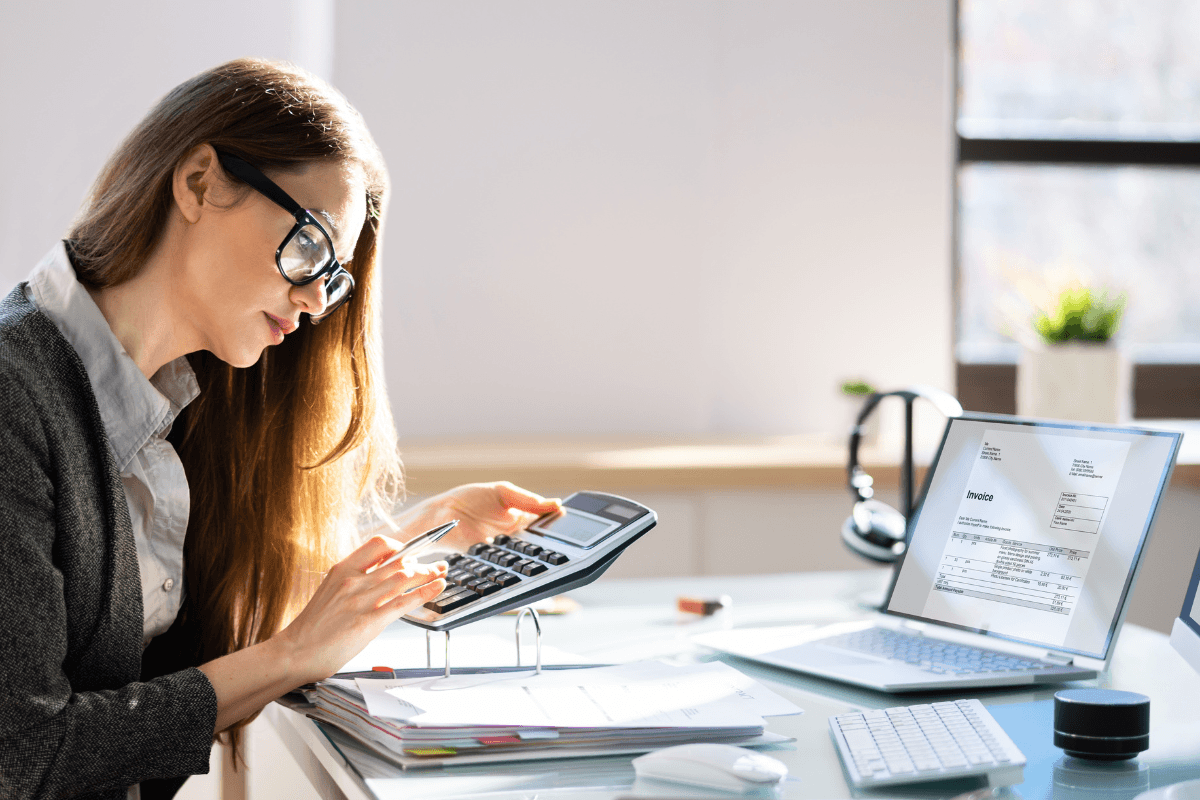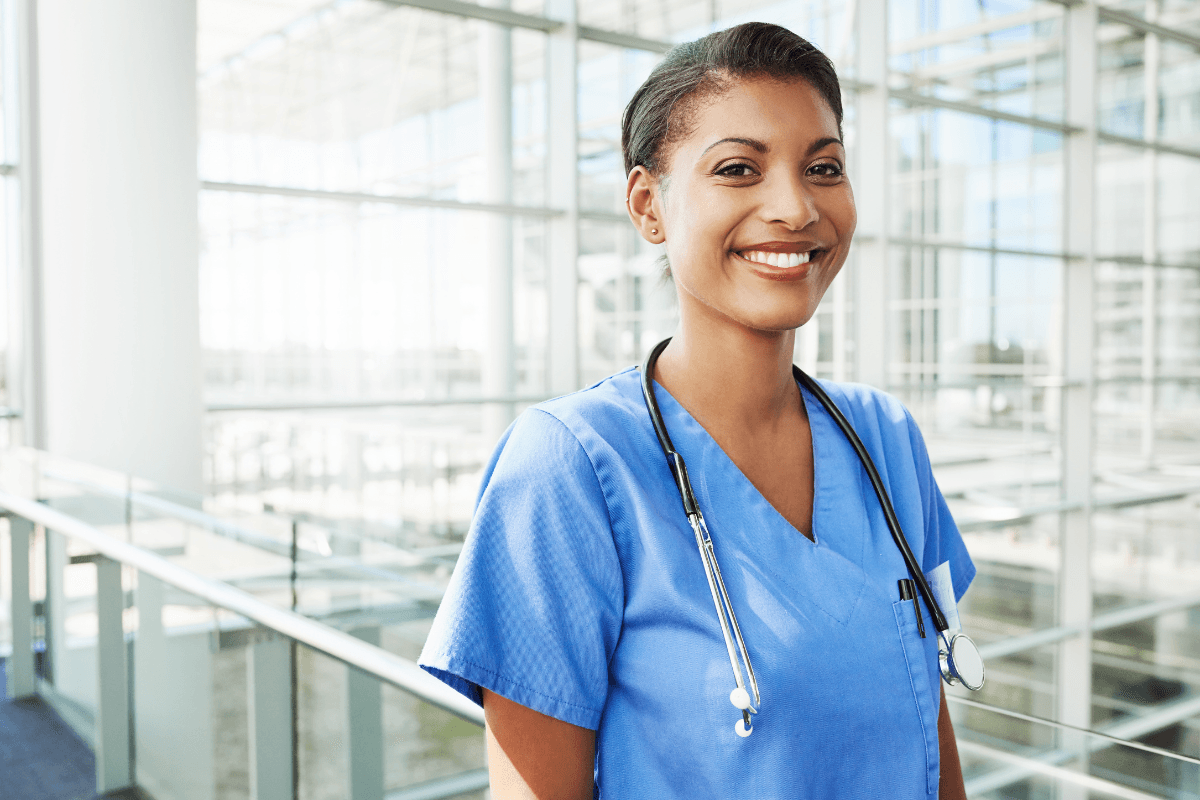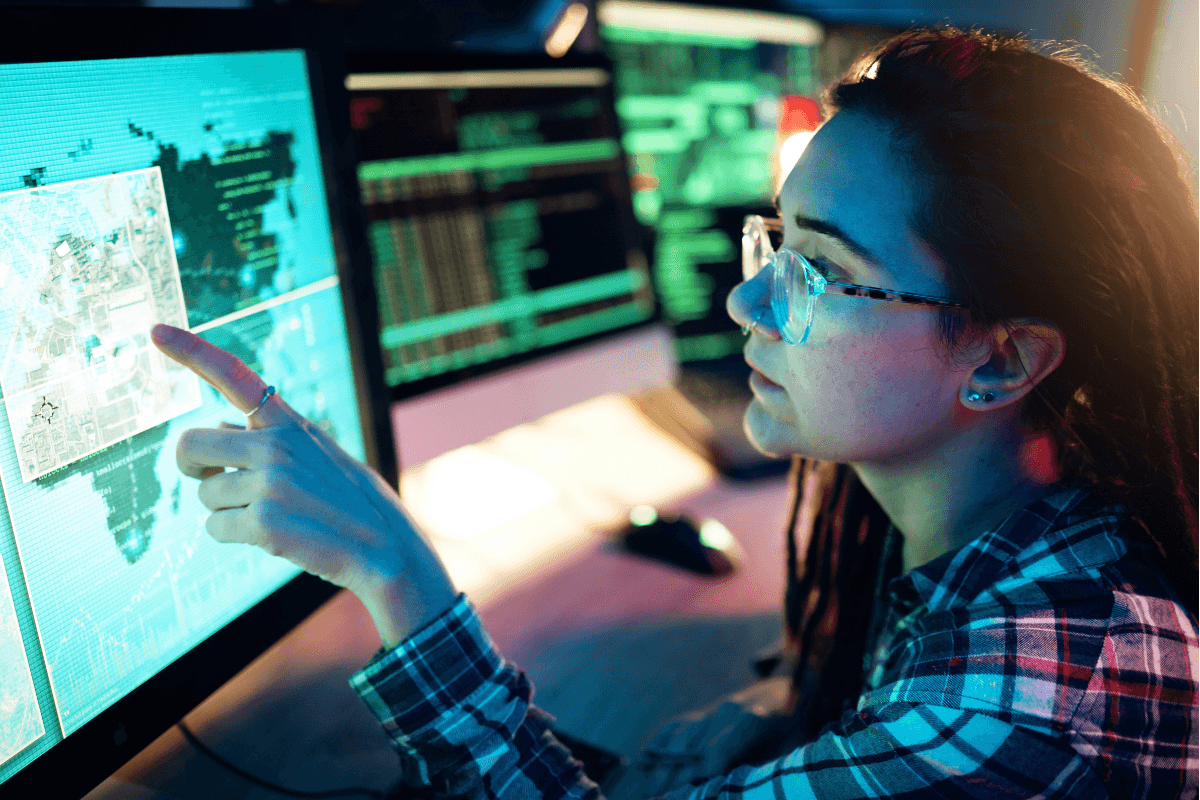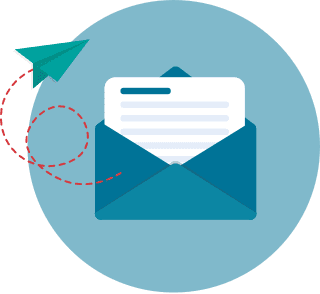How to Hyperlink in PowerPoint for 2026
Preparation and careful thought are the keys to an engaging PowerPoint presentation. Besides using substantial content, you must ensure that your narrative has a coherent flow from slide to slide. However, a lively presentation usually entails a multitude of topics. The subject of your presentation may also be composed of different subsections. Putting these into linear flow can get tedious and boring.
In fact, a linear flow gives the impression that the audience has no control over the discussion (Martin, 2008). In turn, they disengage after a few minutes of the presentation. Therefore, a non-linear pace is much more effective as it gives the audience a chance to explore other topics that may interest them. It encourages them to get more involved in the discussion (Matheson et al., 2002).
Fortunately, you can modify the flow of a PowerPoint presentation using hyperlinks. But what are hyperlinks and what is a hyperlink in PowerPoint? How to add a hyperlink in PowerPoint? How can you create hyperlinks to navigate between different sections of the PowerPoint presentation? What are the best practices in hyperlinking within a presentation? All of these will be answered in this article. It will also outline the steps on how to insert a hyperlink in PowerPoint. You may also want to learn about advanced hyperlinking techniques below.
How to Hyperlink in PowerPoint Table of Contents
- What is a hyperlink?
- Why add a hyperlink to PowerPoint?
- How to hyperlink in PowerPoint?
- Advanced Hyperlink Customizations in PowerPoint
- Hyperlinking Best Practices
- How can I monitor and secure hyperlinks for long-term reliability in PowerPoint?
- What are common hyperlink issues in PowerPoint, and how can you fix them?
- How can I further enhance my PowerPoint hyperlink skills through professional training?
- How can I make hyperlinks more accessible and user-friendly?
- How can hyperlinks connect me to advanced academic programs?
- How can I track and optimize hyperlink performance in my presentations?
- How can incorporating academic credibility elevate my presentation?
- How can hyperlinks facilitate informed career decisions regarding educational paths?
What is a hyperlink?
A hyperlink is an element in digital documents that links to another location within a document or to a completely different file (Siegle, 2006). It is usually found on web pages, documents, and presentations. It is composed of two elements:
- Anchor object This is typically a text which is highlighted by default to tell the user that it is a hyperlink. In modern applications, anchor objects can be images, a hot area, or a text. It is also called a hypertext, link label, or anchor text (Raggett, 1997).
- Link It is usually an address that refers to the location of the target object. On the web, a link is used to access another website, a section on a webpage, or to download a file (HTML Links).
In the Microsoft Office Suite, hyperlinks are clickable objects with links embedded in them. They usually perform the following tasks:
- Open documents or other files on your machine.
- Open a website or web page.
- Go to a specific section of the document.
- Compose an email.
- Create new documents that you can edit right away.
With such versatile functionalities, hyperlinks can be used to enhance the experience of a user. But, does adding a hyperlink have any significant effect on the audience during a presentation?
Why add a hyperlink to PowerPoint?
Hyperlinks are powerful elements that can add interactivity to your PowerPoint presentation. They are a great way to have a PowerPoint reference slide. If you do not know how to cite a research paper, you can add a hyperlink instead. Basically, hyperlinking to add any other sources to your slides declutters your overall presentation.
For example, you want to show various websites during your presentation. A hyperlink can point to a webpage that you can access immediately. Without hyperlinks, you will have to close your PowerPoint presentation, open a browser, and visit the website. This breaks the flow of the presentation.
However, a clever way to use hyperlinks is to create a non-linear presentation. Instead of doing a traditional presentation, you can engage the audience (Osmani & Sanchez, 2017). Maybe you can ask relevant questions. When they respond, you can jump to the slide with the relevant information in just a click (Meibauer & Nohr, 2018).
A possible presentation design is to create a “homepage" slide, which focuses on the main topic. It includes hyperlinks to various sub-topics and related subjects. Clicking on one of the hyperlinks will take you to a sub-topic page with more detailed information. The slides can be designed so you can go back to the “homepage" using a hyperlink as well.
Hyperlinks highlight information on your slide, which attracts the attention of the audience. As such, it is an effective tool to highlight key content in your slides. It also helps them remember this information later on (Fitzsimmons et al., 2019).
In fact, research shows that the saliency of an object contributes to the acquisition and retention of information (MacLeod, 2020). Using hyperlinks to highlight various parts of your presentation is a good example of a classic phenomenon known as the Von Restorff Effect (Fitzsimmons et al., 2019). The more an object stands out, the more likely it is to be remembered by individuals.
How to hyperlink in PowerPoint?
Before you learn how to hyperlink in PPT, you should know what objects can serve as anchors for links.
- Text The most basic hyperlink uses texts as anchors, which turn them into highlighted texts which you can click. They are often indicated by an underlined font with a different color from the default.
- Text Box When you select a text box, including the frame, the text, and the spaces in between, you can turn it into a hyperlink. It becomes clickable, but without the underline and color.
- Shapes You can add a hyperlink to a shape or a group of shapes. Just like a text box, just select the frame and insert the link. The text inside, if there is any, will not be colored or underlined.
- Text Within a Shape Similarly, you can select a text within a shape and turn it into a hyperlink. The text will turn into a hyperlink without affecting the shape itself. It will be underlined and colored.
- SmartArt Object Just like shapes, you can insert a hyperlink to a SmartArt object or a group of SmartArt objects. The text inside, if there are any, will be clickable, but the appearance will stay the same.
- Text Within a SmartArt Object Select the text within a SmartArt object, and you can insert a hyperlink just like in regular text. It will be colored and underlined. But, the rest of the object will be unaffected.
- Photo You can also insert hyperlinks to photos. It can be used to illustrate ideas before you jump to another slide or a web page. Or, you can create a custom button inside a slide.
By default, PowerPoint allows you to create different types of hyperlinks. The first few steps are the same when creating hyperlinks. First, select a relevant object in your slide. Then, click “Insert" on the menu. Select “Link."

Linking to a Different Slide
To link to a different slide in the same document, click “Link" and select “Place in this Document" in the “Insert Hyperlink" window that will open. You will see the various slides which you can select under “Select a place in this document".

Similarly, you can also hyperlink to a custom slideshow by selecting “Custom shows."

Linking to a Web Page
To insert a hyperlink to a web page or a website, select “Existing file or Web Page" under “Link to." In the “Address" field, type or paste the URL of the web page.

Linking to an Existing Document
To hyperlink to an existing file, select “Existing file or Web Page" under “Link to." Navigate to the folder where you have the file within the window, then select and click “OK."

If you want to link to a specific slide in a separate PowerPoint file, click the “Bookmark…" button. In the open window, choose the slide.
Linking to a New Document
To hyperlink to a new file, choose “Create New Document" under “Link to." The file will be created in the same folder where the PowerPoint is. If you want to create the file in another folder, click “Change…" under “Full Path" and select your desired folder location. In the “Name of new document" field, enter the name of the file. Additionally, choose the editing action under “When to edit."

Linking to an Email Address
To hyperlink to an email address, select “E-mail Address" under “Link to.". Enter the email address under the “E-mail address" field. You may also indicate the subject of your email under the “Subject" field.

Advanced Hyperlink Customizations in PowerPoint
There are many ways by which you can customize the hyperlink in PowerPoint. While this article cannot cover all customizations, the most common is changing the color of the hyperlink and creating a screen tip.
Change Hyperlink Color
PowerPoint applies default colored to followed (clicked) and new hyperlinks. Depending on the theme or style of your slides, you may want to change this to fit your desired color scheme. Note that this applies to text anchors as shapes and SmartArt objects can be customized on their own.
Click “Design" on the ribbon menu. Under “Variants," click the dropdown menu as follows:

Choose “Colors," then click “Customize Colors."

At this point, you are creating your custom color palette or theme. In the open window, choose the appropriate colors for “Hyperlink" and “Followed Hyperlink."

Click “Save."
Add a ScreenTip
ScreenTip is a message that usually appears when the cursor hovers over a hyperlink. You can use this to add helpful messages, guides, or other relevant information.
In the “Insert Hyperlink" window, choose “ScreenTip…" found on the upper right side.

In the new open window, type on your text for the screen tip and click “OK." It looks something like the following:

Hyperlinking Best Practices
While hyperlinks are great tools to add interactivity to your presentations, things can get confusing and disorganized, especially if you are not keeping track of anchor objects and links associated with them. Here are some best practices that can help you efficiently create an effective PowerPoint presentation:
- Contextual anchor objects Whether you are using texts, shapes, or photos as anchors, it should provide a clue to the destination of the link. This will prevent any confusion during the presentation. For example, if you want to jump to a specific web site, you can use its name as an anchor text.
- Use screenshots instead of hyperlinking to a website If you only want to show your audience a website, it is much more efficient to take a screenshot than using a hyperlink to redirect to the website. It saves you a few clicks and minimizes issues such as a bad Internet connection. Only link to a website if you are planning to show its usage.
- Provide a link to your presentation’s cover page If you are creating a non-linear presentation, make sure that you have a hyperlink that will direct you to the “home page." You can easily imagine that you are creating a website. As such, navigation using the hyperlinks should be intuitive.
How can I monitor and secure hyperlinks for long-term reliability in PowerPoint?
Regular monitoring and updating of hyperlinks ensure that your presentation remains credible and error‐free over time. Establish a review schedule to verify that all links direct to current and authorized resources, and use reliable redirection tools that alert you to any broken or outdated connections. Adopt security best practices by confirming the authenticity of destination URLs to avoid linking to compromised or unverified sources. For example, leveraging feedback from professional resources like the fastest associate's degree online can help maintain a robust and trustworthy presentation workflow.
What are common hyperlink issues in PowerPoint, and how can you fix them?
Hyperlinks in PowerPoint presentations can enhance the user experience, but they are not without their challenges. If links aren't functioning properly, it can disrupt presentations. Here are some common issues with hyperlinks in PowerPoint and how to fix them:
- Hyperlinks Not Working During Presentations
- Problem: Hyperlinks working in edit mode may not respond during the presentation.
- Solution: Ensure you are in Presentation Mode and test hyperlinks before presenting. Also, check if the linked website or document is accessible and that the link hasn't been broken by changes in file paths or URLs.
- Broken Hyperlinks Due to Moved or Renamed Files
- Problem: If the linked file or website is moved or renamed, the hyperlink will break, leading to a "404" error or missing file message.
- Solution: Double-check the file paths and ensure all linked resources, such as documents or web pages, are correctly named and in their proper locations. For external files, consider embedding them directly into the presentation instead of linking to them.
- Hyperlinks Opening in the Wrong Program or Window
- Problem: Website links or documents may open in an unexpected browser or application.
- Solution: Verify the default programs for file types (e.g., PDFs, Word documents) are set correctly in your computer's settings. For web links, ensure that they open in your preferred browser.
- Hyperlinks Not Being Clickable in PowerPoint Online or on Different Devices
- Problem: Hyperlinks may not be clickable or appear differently when using PowerPoint Online or another device.
- Solution: Test the presentation on the platform and devices used for the actual presentation. PowerPoint Online or different versions of PowerPoint may have slight variations in hyperlink functionality, so it's best to confirm that links are working as expected across devices.
- Hyperlinks Not Displaying Correctly
- Problem: The hyperlink text may not be styled correctly or may be invisible against the slide background.
- Solution: Check the text formatting, ensure the link is visible (e.g., using blue underlined text for web links), and avoid backgrounds that could obscure the hyperlink. Consider changing the hyperlink's color or underlining style for better visibility.
Create a Better Presentation Flow in PowerPoint
Presentations are challenging activities as you need to juggle multiple tasks at once. You need to make sure that you provide information, communicate clearly, maintain focus, and engage the audience. As a matter of fact, a PowerPoint presentation is seen as one of the most effective employee engagement ideas today.
Traditional linear presentation flows often require you to dominate the presentation. However, including your audience and building relationships with them during the presentation result in much better engagement. As such, you can create a PowerPoint presentation that best reflects your planned flow of discussion.
Your non-linear presentation will heavily depend on your topic or subject, your style of communication, and other activities that you have planned. Take advantage of hyperlinks to combine various resources and content into a centralized information hub. Hyperlinks also allow you to connect information together that will help your audience to better understand your discussion.
How can I further enhance my PowerPoint hyperlink skills through professional training?
Expanding your expertise in advanced hyperlink techniques can refine your ability to create engaging, non-linear presentations while adhering to industry standards. Continually updating your skills with specialized training allows you to master sophisticated tools and methodologies that improve navigation, security, and user engagement in your presentations. For professionals looking to strengthen both technical and creative aspects of their work, exploring short certificate programs that pay well online can provide invaluable insights and practical applications that directly impact presentation effectiveness.
How can I track and optimize hyperlink performance in my presentations?
By integrating tracking parameters and utilizing analytics tools, you can monitor click-through rates and user interactions to assess which hyperlinks resonate best with your audience. Evaluating these metrics helps refine navigation paths, ensuring that only relevant and authoritative resources are featured. Incorporate detailed performance analyses to maintain both content integrity and user engagement. In this way, underperforming links can be reviewed or replaced, keeping your presentation dynamic and aligned with evolving audience interests—for instance, using resources such as 6 month bachelor degrees online adds measurable academic depth while contributing to ongoing content optimization.
How can incorporating academic credibility elevate my presentation?
Integrating authoritative academic references into your presentation reinforces its credibility and provides your audience with verifiable sources for further study. Utilizing carefully curated hyperlinks to scholarly resources can distinguish your content as both reliable and current. For example, linking to reputable informational platforms such as doctorate programs online lends substantial academic weight to your narrative. This approach not only enhances your professional image but also supports your arguments with recognized, high-quality educational insights.
How can hyperlinks facilitate informed career decisions regarding educational paths?
Incorporating hyperlinks into your presentation can extend beyond technical navigation to provide direct access to reliable career and educational data. By linking to verified resources, you enable your audience to compare outcomes and benefits linked to different educational paths—for instance, assessing the average salary of college graduate vs trade school. This approach supports informed decision-making, enhances audience engagement, and reinforces the overall credibility of your presentation.
Key Insights
- Non-Linear Presentations Enhance Engagement: Utilizing hyperlinks in PowerPoint allows for a non-linear flow, which can make presentations more interactive and engaging for the audience, preventing disengagement common with linear presentations.
- Versatile Hyperlink Functions: Hyperlinks in PowerPoint can link to different slides, web pages, documents, email addresses, and new documents, making them versatile tools for enhancing presentations.
- Types of Anchor Objects: Text, text boxes, shapes, SmartArt objects, and photos can all serve as anchors for hyperlinks, offering flexibility in presentation design.
- Advanced Customizations: Hyperlinks can be customized in color and can include ScreenTips, providing additional contextual information and aligning with the presentation's aesthetic.
- Best Practices for Hyperlink Use: Effective use of hyperlinks involves using contextual anchor objects, providing intuitive navigation, and opting for screenshots over web links to avoid technical issues.
- Enhanced Information Retention: Hyperlinks help highlight and emphasize key information, aiding in the retention and recall of presented content through the Von Restorff Effect.
How can I make hyperlinks more accessible and user-friendly?
Ensuring hyperlink accessibility enhances user experience for all audiences, including users with disabilities. Confirm that link colors offer sufficient contrast against slide backgrounds and remain distinct once visited. Use alternative visual cues such as underlines in addition to color to help users identify hyperlinks without relying solely on color perception.
Test that hyperlinks are fully navigable via keyboard controls and compatible with screen readers by providing concise, descriptive anchor text and appropriate ScreenTips. For hyperlinks embedded in images, include alternative text to maintain context for users who rely on assistive technologies.
For example, when sharing academic resources, you can reinforce credibility by referencing reputable institutions such as an accelerated psychology degree. Adhering to these accessibility guidelines not only improves overall user engagement but also supports SEO and aligns with best practices outlined by Google Search Quality Guidelines.
How can hyperlinks connect me to advanced academic programs?
Efficient hyperlink integration extends the functionality of your presentation by directly linking viewers to high-quality academic resources and career-enhancing programs. By embedding links to well-curated educational portals, you facilitate immediate access to advanced learning opportunities that support professional growth. For example, integrating a link to the easiest master degree online to get into provides a clear pathway for those seeking streamlined admission to further education without unnecessary barriers. This tactic not only bolsters the credibility of your content but also aligns your presentation with practices that enhance user engagement and trust.
FAQ
1. What is a hyperlink in PowerPoint?
A hyperlink in PowerPoint is a clickable element that links to another location within the presentation or to an external file, website, or email address. This feature can be added to text, shapes, SmartArt objects, and photos.
2. Why should I use hyperlinks in my PowerPoint presentation?
Hyperlinks can make your presentation more interactive and engaging, allow for easy navigation between sections, declutter slides by linking to additional resources, and facilitate a non-linear presentation flow that can better involve the audience.
3. How do I insert a hyperlink to another slide in the same PowerPoint presentation?
To insert a hyperlink to another slide, select the object to be hyperlinked, click "Insert" in the menu, choose "Link," and then select "Place in this Document." From there, you can choose the specific slide you want to link to.
4. Can I link to a webpage from my PowerPoint presentation?
Yes, you can link to a webpage by selecting an object, clicking "Insert," choosing "Link," and then selecting "Existing File or Web Page." Enter the URL in the "Address" field to create the hyperlink.
5. How do I change the color of hyperlinks in my PowerPoint slides?
To change the color of hyperlinks, go to "Design" on the ribbon menu, select the dropdown menu under "Variants," choose "Colors," and then click "Customize Colors." You can set the colors for "Hyperlink" and "Followed Hyperlink" in the window that opens.
6. What is a ScreenTip and how do I add one to a hyperlink?
A ScreenTip is a message that appears when a cursor hovers over a hyperlink. To add a ScreenTip, go to the "Insert Hyperlink" window, click "ScreenTip," enter your desired text, and click "OK."
7. What are some best practices for using hyperlinks in presentations?
Best practices include using descriptive anchor objects to indicate the link's destination, creating a homepage slide for easy navigation, using screenshots instead of hyperlinks to avoid technical issues, and ensuring that navigation through hyperlinks is intuitive for the audience.
References:
- Fitzsimmons, G., Weal, M. J., & Drieghe, D. (2019). The impact of hyperlinks on reading text. Plos One, 14 (2). https://doi.org/10.1371/journal.pone.0210900
- HTML links (n.d.). W3Schools.
- Macleod, C. M. (2020). Zeigarnik and von Restorff: The memory effects and the stories behind them. Memory & Cognition, 48 (6), 1073-1088. https://doi.org/10.3758/s13421-020-01033-5
- Martin, F. (2008). Effects of practice in a linear and non-linear web-based learning environment. Educational Technology & Society, 14 (4), 81-93. https://www.jstor.org/stable/jeductechsoci.11.4.81
- Matheson, V. A., Abt-Perkins, D., & Snedden, D. (n.d.). Making PowerPoint Interactive with Hyperlinks. Academia.
- Meibauer, G., & Nohr, A. A. (2017). Teaching experience: How to make and use powerpoint-based interactive simulations for undergraduate IR teaching. Journal of Political Science Education, 14 (1), 42-62. https://doi.org/10.1080/15512169.2017.1377083
- Osmani, F., & Sanchez, C. (2017). Hyperlinking content and fun: Creating interactive PowerPoint games for the ESL/EFL classroom. TESL Reporter, 50 (1), 35-51. EBSCO
- Raggett, D. (1997, January 14). HTML 3.2 Reference Specification. W3C.
- Siegle, D. (2006). Using hyperlinks to unleash the power of PowerPoint. Gifted Child Today, 29 (3), 40-45. https://doi.org/10.4219/gct-2006-1