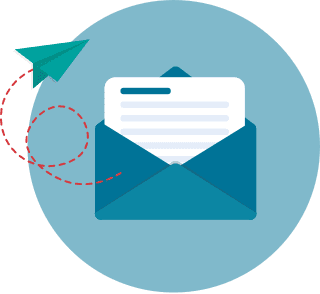How to Create a Timeline in PowerPoint for 2026: Examples & Templates
When creating a graphical representation of sequential events or elements, timelines are deemed helpful tools. Arriesgado (2018) stated that a timeline is best used when showing a chronological list of events because the visual representation is simpler to follow from the beginning point to the ending point.
Provided their helpfulness in presenting information, timelines are also a Microsoft PowerPoint feature. This article talks about the process of creating a PowerPoint timeline, and also gives examples of timeline templates you can deploy in your presentations.
How to Create a Timeline in PowerPoint Table of Contents
- Steps in Making a Timeline in PowerPoint
- Newer PowerPoint Versions, Mac OS
- PowerPoint 2010, 2007
- Examples of Timeline Templates on PowerPoint
- How to Choose the Right Timeline Layout for Your Needs
- How Can Customizing Your Timeline Enhance Visual Storytelling?
- Common Mistakes to Avoid When Creating Timelines in PowerPoint
- Is Cost Efficiency a Deciding Factor in Your Educational Timeline?
- Could Short-Term Graduate Programs Accelerate Professional Growth?
- How Can Timelines Accelerate Career Growth and Educational Planning?
- What Impact Do Certification Programs Have on Career Advancement?
- Could Choosing the Right Degree Accelerate Your Educational Journey?
- Could an Online Doctorate Accelerate Your Professional Trajectory?
Presentation software like Microsoft PowerPoint and Google Slides are important tools for many professionals today, as they have appeared to be effective employee engagement ideas. They have also been considered one of the top trends in higher education today. While there have been several studies on the effectiveness of PowerPoint as a presentation tool, design company Venngage found that audiences respond best to highly visual slides. In fact, a survey by the company found that an overwhelming majority of conference speakers created presentations that were highly visually focused.
PowerPoint and Slides come with a number of features to help users organize information to make it more appealing and engaging to their audience. For instance, according to Ruffini (2009), presentations with animations that are properly designed and tied to learning objectives prove to be effective teaching tools. Similarly, SmartArt content on PowerPoint presentations work great at helping students visualize content (Fisher, 2019).
Another feature of presentation software that can help users create more visually appealing presentations is the timeline feature. Timelines can be used to present a wide variety of information, including historical events, milestones, and deadlines. This article focuses on how to create timelines in PowerPoint, as well as how to insert a timeline in PowerPoint.
Steps in Making a Timeline in PowerPoint
PowerPoint comes with a built-in feature that helps users create timelines. The following instructions provide guidance on how to create a timeline in PPT, how to add a timeline in PowerPoint presentations, as well as how to create a timeline in PowerPoint with dates.
Newer Versions of Microsoft PowerPoint, MacOS
1. Click the Insert tab then click SmartArt.
2. Click Process on the list on the left side of the Choose a SmartArt Graphic window. Click either of the two choices: Circle Access Timeline or Basic Timeline.
3. Click [Text] to type or paste your text on the timeline graphic. Alternatively, you can open the text pane and type your text there.

Adding more dates to the timeline
1. Click a shape in the timeline.
2. On the SmartArt ToolsDesign toolbar, click the Add Shape option. You can choose among two options: Add Shape Before or Add Shape After.
3. Label the newly-created shape with the appropriate date.

Moving a date on the timeline
1. Click the date to be moved.
2. On the SmartArt ToolsDesign toolbar, choose Move Up or Move Down.
Changing the timeline’s look
On PowerPoint, users also have a number of options for modifying the appearance of their timelines.
- Users can choose their preferred timeline layout in the Layouts group of the SmartArt ToolsDesign toolbar. There are a number of timeline layouts available for use. A timeline for PowerPoint with images or photos, for instance, will look best on the Continuous Picture List layout.
- Users can also use the SmartArt Tools Design toolbar to change the timeline’s colors. Users can hover over available color combinations to get a preview of how the colors look in the timeline.
- The toolbar also lets users further polish the timeline with SmartArt styles, such as line style, bevels, or 3-D perspectives.

Adding animation effects to the timeline
Other than learning how to do a timeline in PowerPoint, users must also learn how to convert them into separate shapes before animation can be addedthis process is available on newer versions of PowerPoint.
1. To convert a timeline into separate shapes, right-click one of the timeline’s borders and select the Convert to Shapes option. Right-click one of the timeline’s borders again, select Group, and click Ungroup.
2. Once the timeline has been converted into separate shapes, users can apply different animations to each shape. Click the Animations tab and select your preferred effect on the Animation group.
PowerPoint 2010, 2007
1. On the Insert tab, click SmartArt in the Illustrations group.

2. In the Choose a SmartArt Graphic gallery, click Process, and then double-click to choose a timeline layout.
3. In the Text pane, click [Text] to start typing text. Alternatively, click an entry in the timeline to start typing.
Adding an entry
1. Click an existing entry closest to where the new entry is to be added.
2. Click Add Shape in the Create Graphic group of the Design tab. Choose either of the Add Shape After or Add Shape Before options.
Note: If you don’t see the Design or SmartArt Tools tabs, make sure you have selected the timeline on the slide.
Deleting an entry
Select the text you want to delete and then press the Delete key. You can also select text in the Text pane and delete it from there.
Moving an entry
1. In the text pane, select the entry to be moved.
2. Choose either of the Move Up (earlier date) and Move Down (later date) options on the Create Graphic group of the Design tab.
For PowerPoint 2007, users can move entries by dragging them to a new location. Alternatively, you can hold down the CTRL key and press the arrow keys to move an entry in small increments.
Changing the timeline’s appearance and adding animation
Older versions of PowerPoint also allow users to modify a timeline’s appearance through a number of options:
- You can change the timeline’s layout, right-click the timeline then click the Change Layout option. There are a number of Process layouts that users can choose from.
- To change the timeline’s layout, users can also click a layout option in the Layouts group on the Design tab. Hovering over a layout option shows a preview of the timeline in that layout.
- To change the colors of the timeline, click the Change Colors option on the SmartArt Styles group. Hovering over a color combination also shows a preview of the changes in the timeline.
- Users also have the option to change the line color or background color of timeline entries. Users can right-click a timeline entry and choose the Format Shape option to change the line color, line style, and background color of an entry.
- As with newer versions of PowerPoint, users can also add 3D perspectives or bevels to their timeline through the SmartArt Styles group on the Design tab.

Examples of Timeline Templates on PowerPoint
Microsoft offers a number of timeline templates that users can download and modify according to their needs. The following are some examples of free and premium templates available from Microsoft.
1. Animated timeline progression

This timeline template has a vertical layout, which works well in presenting a history of events.
2. Milestone timeline

This timeline template allows users to highlight key milestones and add short descriptions to each milestone.
3. Travel photo timeline

This is the ideal timeline template for users who want to showcase photos and images. You can also add milestones and descriptions to the photos.
How to Choose the Right Timeline Layout for Your Needs
Selecting the right timeline layout is essential for effectively communicating your message. The choice depends on the purpose, audience, and the amount of information you need to present. Here are some popular timeline layouts and how to determine which is best for your needs:
- Linear Timeline
- Best For: Chronological events, project milestones, or historical overviews.
- Why Choose It: A straight-line format is simple and ideal for showing events in sequential order. It's effective for presentations requiring clarity and straightforward storytelling.
- Vertical Timeline
- Best For: Space-saving designs, detailed event descriptions, or mobile-friendly slides.
- Why Choose It: This layout organizes events downward, making it great for long lists or when slide space is limited. It works well for resumes or academic projects.
- Circular Timeline
- Best For: Cyclical processes, annual events, or recurring schedules.
- Why Choose It: The circular format emphasizes continuity and repetition, which is perfect for illustrating business cycles or yearly plans.
- Gantt-Style Timeline
- Best For: Project management, task tracking, or workload distribution.
- Why Choose It: Gantt charts integrate timelines with tasks and durations, making them useful for detailed project schedules.
- Infographic Timeline
- Best For: Visual storytelling, audience engagement, or marketing presentations.
- Why Choose It: Infographic timelines combine visuals with brief text to capture attention and convey information creatively.
How to Decide
- Audience: Choose a professional design (e.g., linear or Gantt) for formal settings while opting for infographic styles in creative or marketing contexts.
- Content: Use detailed formats like Gantt for in-depth tasks or linear for simple sequences.
- Purpose: Highlight continuity with circular designs or emphasize key milestones with vertical layouts.
How Can Customizing Your Timeline Enhance Visual Storytelling?
Advanced customization of timeline elements can significantly elevate the communication of complex projects and data. Leverage design principles by aligning color schemes and typography with your brand’s visual identity, ensuring consistency throughout the presentation. Integrate subtle effects and custom icons to draw attention to key milestones without overwhelming the audience. Select imagery and infographics that complement the sequence of events and consider varying layout structures based on the audience’s professional background. For individuals aspiring to boost their credentials through continued education, exploring programs like the fastest master's degree can further enhance the effectiveness of your professional narrative.
How to Create Effective, Engaging Presentations
Aside from learning how to make timeline in PowerPoint, it is also important to understand how a presentation’s design can have an impact on its effectiveness and the audience. For instance, a study by Bartsch and Cobern (2003) found that PowerPoint presentations can be beneficial but material not pertinent to the presentations can be detrimental to students’ learning process. In truth, it has been a reliable aid to many educators when it comes to devising their classroom management plans.
Below are recommendations for creating more effective and engaging presentations.
- Keep slides simple. Smith (2020) explains that when it comes to presentation slides, less is more. Sticking to one color combination and a few graphics ensures that the focus is on the slide’s message.
- Make sure objects are properly aligned. Properly aligned slide elements can make a presentation look more polished and professional (Cartwright, 2019). PowerPoint has a feature that automatically aligns all objects on a slide.
- Limit bullet points and text. Another way to keep slides’ design clean and organized is to avoid placing long paragraphs of text on slides. According to Smith (2020), audiences should be listening rather than reading.
- Use visual aids to convey ideas. Visual aids like timelines and diagrams can help you effectively convey more complicated ideas. These tools can also ensure that your slides are not loaded with text and are more visually appealing.
These aside, you can also consider protecting your intellectual property by learning how to place watermarks in your PowerPoint presentation.
Common Mistakes to Avoid When Creating Timelines in PowerPoint
Creating timelines in PowerPoint is not only about following the steps correctly but also about avoiding common pitfalls that can hamper your presentation’s message. Below are some frequent mistakes users should steer clear of and actionable tips to improve timeline effectiveness:
- Overloading Information: Adding too much detail makes your timeline cluttered and hard to read. Focus on key milestones and simplify the information displayed to ensure clarity.
- Poorly Selected Layouts: Using an inappropriate timeline layout can confuse your audience. For instance, a vertical timeline might be suited for historical events, while a horizontal layout works better for project milestones. Learn more about choosing the right timeline layout by exploring Microsoft's timeline templates.
- Neglecting Visual Consistency: Inconsistent fonts, colors, and shapes can disrupt the timeline’s readability. Stick to a cohesive design theme by using PowerPoint’s pre-designed themes or customizing one uniformly. Check out tips on creating cohesive designs here.
- Skipping Testing for Engagement: A timeline might look great to the creator but could confuse the audience. Test your presentation on colleagues or peers and make iterations based on their feedback.
PowerPoint timelines are incredibly versatile. Whether you're tracking a project's progress, outlining a historical event, or planning a family vacation, timelines provide a clear and concise visual representation of key milestones. This flexibility makes them particularly useful for military personnel who may benefit from the flexibility of online colleges for military. Many online colleges offer programs specifically designed for military members, allowing them to pursue their education while fulfilling their service commitments.
Key Insights:
- Importance of Timelines: Timelines are effective tools for presenting sequential events or elements, making it easier for audiences to follow the chronological order of information.
- PowerPoint Features: PowerPoint offers built-in features like SmartArt and customizable layouts that facilitate the creation of visually appealing timelines.
- Steps to Create Timelines: The article provides detailed steps for creating timelines in different versions of PowerPoint, including adding, moving, and animating dates.
- Template Examples: Various timeline templates are available in PowerPoint, such as animated progression, milestone highlights, and photo timelines.
- Design Recommendations: Effective presentation design involves simplicity, proper alignment, limited text, and the use of visual aids to enhance audience engagement and comprehension.
- Educational Impact: Studies indicate that well-designed PowerPoint presentations can significantly enhance learning experiences by providing clear and visually engaging content.
Is Cost Efficiency a Deciding Factor in Your Educational Timeline?
When planning academic and career pathways, evaluating financial investment is essential for sustainable progress. Consider the impact of tuition fees, program duration, and associated costs when mapping out long-term goals. Comparative cost analyses can inform decisions by highlighting opportunities where digital learning environments may offer robust returns on investment. For insights into how institutional expenses compare, review recent studies that examine whether is online college cheaper than campus options provide a viable economic alternative without compromising educational quality.
Could Short-Term Graduate Programs Accelerate Professional Growth?
Professionals aiming to rapidly update their credentials may benefit from short-term graduate programs that combine focused academic rigor with practical industry insights. These programs are designed to deliver intensive learning in a condensed timeframe, enabling candidates to acquire critical skills and swiftly transition into advanced roles without lengthy time commitments. Strategic evaluations of curriculum depth, flexibility, and industry recognition are essential to ensure these accelerated paths meet evolving market demands. Consider exploring online 1 year masters programs to benchmark options that offer both efficiency and career-enhancing qualifications.
How Can Timelines Accelerate Career Growth and Educational Planning?
Timelines are effective tools not only for visualizing events but also for planning and tracking professional development and educational milestones. Leveraging them in career discussions, performance reviews, and academic planning establishes a clear progression that aids individuals and teams in mapping out their journey. Marking educational milestones—such as pursuing an accelerated associates degree online—provides a visual roadmap that aligns future goals with past achievements. When timelines are crafted with precision, they facilitate strategic decision-making, skill enhancement, and the clear communication of progress, thereby supporting informed advancement in both professional and academic settings.
What Impact Do Certification Programs Have on Career Advancement?
Integrating targeted certifications into your professional timeline can underscore your commitment to continual learning and skill enhancement. Leveraging certificate programs that pay well enables you to highlight industry-relevant credentials without diluting your core achievements. This strategic inclusion not only validates your technical expertise but also reinforces your readiness to meet evolving market demands.
Could Choosing the Right Degree Accelerate Your Educational Journey?
Strategic degree selection can serve as a catalyst to streamline your educational timeline and career growth. By aligning degree requirements with specific career milestones, you can create a clear roadmap that supports both immediate and long-term objectives. For instance, exploring programs such as the easiest degree to get may offer an accessible entry point while providing the foundational skills necessary for rapid progress. This approach ensures that your academic pursuits are not only flexible but also tailored to meet evolving industry demands without unnecessary delays.
Could an Online Doctorate Accelerate Your Professional Trajectory?
Evaluating advanced academic pathways can refine your timeline for career advancement. Consider whether pursuing an online doctorate aligns with emerging industry requirements, program flexibility, and duration. Analyze accreditation, curriculum rigor, and strategic fit with your professional milestones to determine if this advanced degree can offer a competitive edge in your field.
FAQ:
- How do I create a timeline in the latest version of PowerPoint? To create a timeline in the latest version of PowerPoint, go to the Insert tab, click on SmartArt, and select a timeline graphic from the Process category. Type your text directly on the timeline graphic or in the text pane.
- Can I add more dates to my timeline? Yes, you can add more dates by selecting a shape in the timeline, clicking the Add Shape option on the SmartArt Tools Design toolbar, and choosing either Add Shape Before or Add Shape After.
- How do I move a date on the timeline? To move a date, click on the date to be moved, then use the Move Up or Move Down options on the SmartArt Tools Design toolbar to reposition it.
- What options are available for changing the look of my timeline? You can change the layout, colors, and styles of your timeline using the options available on the SmartArt Tools Design toolbar. Preview different layouts and color combinations to find the best fit for your presentation.
- How do I animate my timeline entries? To animate timeline entries, first convert the timeline into separate shapes by right-clicking its border, selecting Convert to Shapes, and ungrouping them. Then, apply animations to each shape through the Animations tab.
- Are there specific templates for timelines in PowerPoint? Yes, PowerPoint offers various templates such as animated timeline progression, milestone timeline, and travel photo timeline, which you can download and customize as per your needs.
- What design principles should I follow for effective presentations? Keep slides simple with minimal text, ensure proper alignment of elements, use visual aids like timelines and diagrams, and avoid overcrowding slides with bullet points. Focus on delivering a clear and engaging message to your audience.
References:
- Arriesgado, A. (2018, August 15). How to make a timeline in PowerPoint. 24Slides.com.
- Bartsch, R. A., & Cobern, K. M. (2003). Effectiveness of PowerPoint presentations in lectures. Computers & Education, 41 (1), 77-86. https://doi.org/10.1016/S0360-1315(03)00027-7
- Create a timeline (n.d.). Microsoft Support.
- Fisher, K. (2019). ESSA, students with disabilities, and robotics. Technology and Engineering Teacher, 78 (7), 28-32. ProQuest
- Ruffini, M. F. (2009). Creating animations in PowerPoint to support student learning and engagement. Educause Quarterly, 32 (4), 1-4. EDUCAUSE
- Smith, B. (2020, May 28). 50 effective PowerPoint presentation tips (To improve your skills). Envato Tuts+.