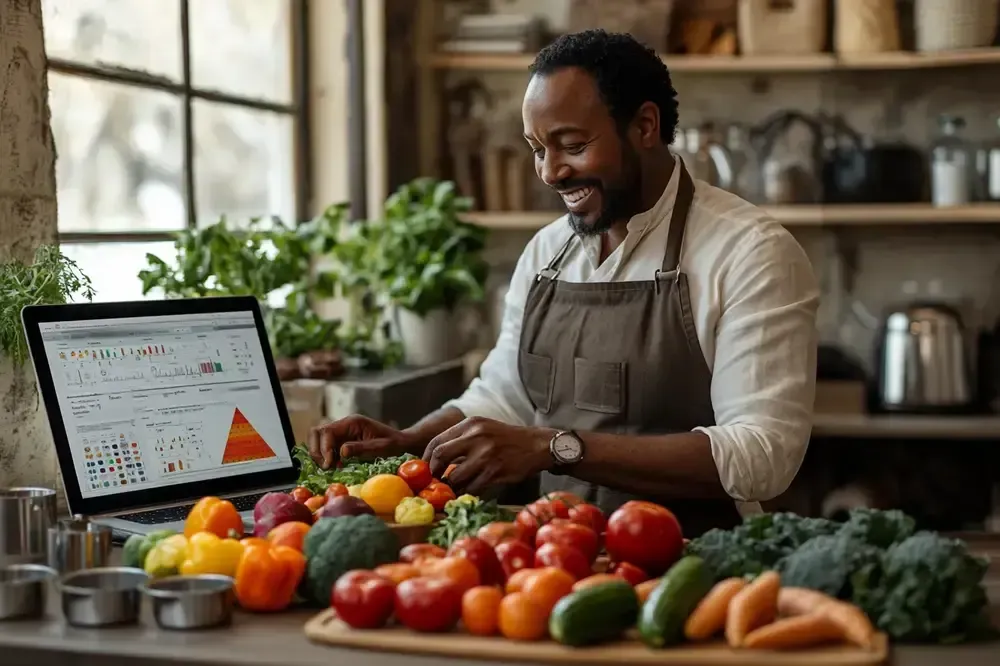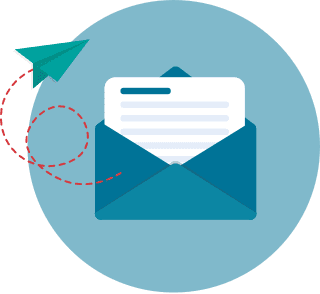How to Create Watermarks in Powerpoint for 2026
Embedding a watermark in a PowerPoint (PPT) presentation helps inform users that the content is classified, a draft- or copyright-protected, among others. The good news is that hyperlinking in PowerPoint, in this case, a watermark, is easy enough even for non-technical users. The not-so-good news is that it may take time to discover the steps on your own. Not to worry, the listed steps below are as clear as day; they will guide you step by step and with images.
This guide throws in some tips on how to add watermark in PPT, the use of watermarks, and a healthy reminder of the merits and demerits of adding watermarks in PowerPoint. If you are adding a watermark for the sake of it, it is recommended that you go through the section on the reasons for watermarks.
What you need to know, too, is that the steps below are divided between the desktop and web versions of PowerPoint. For optimal efficiency, it is suggested that you create the watermark on the desktop PowerPoint and simply export the file to the web version if you are presenting on the internet. If you are left with no option but the web version, the web version steps below will suffice.
Watermarks in PowerPoint Table of Contents
- 5 Reasons for Watermarks
- 7 Things to Keep in Mind When Using Watermark in PowerPoint
- How to Add Watermarks in Microsoft PowerPoint (Desktop)
- How Can Watermarks Enhance Security and Brand Integrity in Presentations?
- How Can You Resolve Common Watermark Issues in PowerPoint?
- How to Add Watermarks in Microsoft PowerPoint (Web)
- How Can You Ensure Watermark Accessibility in PowerPoint Presentations?
- Best Practices for Using Watermarks in PowerPoint Presentations
- How Does Watermark Design Influence Audience Perception?
- How Do You Choose the Ideal Watermark Style for Your Presentation?
- Are There Legal or Copyright Considerations When Using Watermarks?
- How Can You Measure the Impact of Your Watermark Strategy?
A watermark carries its own message and is designed to draw attention to itself. That means adding a watermark is adding a distraction to your presentation, a counterintuitive measure unless the watermark sends a clear objective. This unfortunately applies to a PowerPoint watermark.
5 Reasons for Watermarks
- Classified files. When you want to remind the reader of the sensitivity of the information and that the presentation is not to be shared with unauthorized parties.
- Draft. When you want to alert the reader that he or she is looking at information that is subject to a final version. Changes or modifications are expected.
- Copyright. To send a clear message to a potential user of your presentation that you expect to be credited—even compensated—or, at the least, be asked for permission to use your material.
- Branding. A watermark is a good way to spread your name and promote your brand to different audience sets, especially if you are sharing it via SlideShare, LinkedIn or other social media channel.
- Original or copy. When you need to delineate the line between an original version and copy, as is the practice with government records.
7 Things to Keep in Mind When Using Watermark in PowerPoint
- Use it only where necessary. If you are using a watermark PPT other than for the reasons stated above, it is likely an unnecessary distraction.
- Avoid blurred images. If you are embedding a draft watermark PowerPoint image, remember the rule: always scale down, not up, when resizing. A good practice is to use a source image that is larger than the slide frame, then scale it down to fit into the slide. Also, scale the image proportionally; never stretch the watermark, which leaves a bad taste in an otherwise solid presentation.
- Avoid seizure-inducing images. When you insert watermark in PPT image, avoid hypnotic patterns, photosensitive colors (bright, neon colors) and color patterns like bright blue and red. These color combinations have been known to cause seizures, as was the case in this Pokemon episode when flashing bright colors caused seizures in 700 Japanese children watching tv.
- The watermark should not conceal the presentation. While the PowerPoint draft watermark should be bold to convey the weight of its message, it should not hide the presentation itself. That is the job of redacting.
- Make the watermark simple. How to add watermark in PPT without detracting from a slide’s message? Prefer the simple over the fancy. This means avoiding shadows and other effects and using familiar images like the company logo instead of complicated images.
- Avoid clipart. When adding an image with watermark in PPT, avoid one that is in the form of a clipart. Cliparts are not simple, they are simplistic. So avoid them unless the intent is to lend to the presentation a cartoonish tone.
- Make sure the message is clear. Is the file confidential? A draft? A copy? Say it clearly instead of using irrelevant images or unclear elements like an exclamation mark or a hazard sign. Apply it to a slide or image when you add watermark in PPT.
How to Add Watermarks in Microsoft PowerPoint (Desktop)
Unlike Microsoft Word, PowerPoint does not have a gallery of watermark templates. To execute how to insert watermark in PPT, you will need to create one from scratch. A watermark can be text or image; either, you can add watermark to PPT slides with a click of a button.
Note: The following steps on how to add watermark to PPT apply to the desktop version. In the web version, PowerPoint does not have the Slide Master, which is key to applying the watermark to all slides. If you are using PowerPoint web, skip to this section.
Adding Text Watermark to the Background of Slides
You can manually add a text watermark PowerPoint like “Draft" or “Confidential" to all slides. Simply follow these steps:
1. Open the PowerPoint presentation.
2. Click VIEW in the toolbar then click SLIDE MASTER.

3. On the left panel, scroll to the top of the slides and click on the first slide. The first slide controls all watermark elements in the other slides without affecting their content.



6. Close the SLIDE MASTER (in the toolbar).

7. The text watermark is now applied to all slides.

Editing or removing the text watermark
The process of how to remove watermark in PowerPoint begins by simply clicking the SLIDE MASTER again and going to the first slide. Then click on the text box and delete or edit the text. The change will be reflected in the other slides. Close the SLIDE MASTER.
Adding an Image Watermark to Slides
The process of how to make watermark in PPT into an image results in a fancier look. For instance, using the iconic rubber stamp mark “Confidential," the type you see in a CIA dossier. Of course, it is given that you have an image ready to be imported into the PowerPoint presentation.

Editing the image watermark
Still on the DESIGN > FORMAT BACKGROUND interface, you can perform the following:

Removing the image watermark
Still on the DESIGN > FORMAT BACKGROUND interface, you can perform the following:

How Can Watermarks Enhance Security and Brand Integrity in Presentations?
Watermarks can serve as subtle indicators of document security and brand consistency when applied appropriately. They not only help prevent unauthorized use but also reinforce the visual identity of an organization. Thoughtful placement and transparency adjustments ensure that they integrate seamlessly with content without compromising accessibility or professional aesthetics. For professionals looking to deepen their practical design and security strategies, further expertise may be gained through a healthcare administration online degree, which emphasizes operational integrity alongside industry best practices.
How Can You Resolve Common Watermark Issues in PowerPoint?
When encountering discrepancies such as inconsistent watermark display or alignment irregularities, verify that your watermark is correctly applied at the master slide level. Ensure that no overlapping objects or layer conflicts are affecting its visibility on individual slides. For image watermarks, use high-resolution files to maintain clarity and adjust transparency settings carefully to avoid visual distortion during file exports. In cases where formatting seems altered between desktop and web versions, confirm that your PowerPoint application is updated and compatible across platforms. For additional guidance on enhancing your technical and design proficiency, consider exploring programs like the easiest master's degree online.
How to Add Watermarks in Microsoft PowerPoint (Web)
PowerPoint for the web does not feature the Slide Master, but it does not mean you cannot place a watermark. The process of how to put watermark in PPT in this case is a manual one.
Adding Text Watermark to the Background of Slides

How Can You Ensure Watermark Accessibility in PowerPoint Presentations?
To maintain both visual appeal and accessibility, adjust watermark opacity and color contrast so that slide content remains legible for users with visual impairments. Use descriptive ALT text for image watermarks and ensure text watermarks comply with WCAG guidelines for contrast and readability. Evaluate the placement of your watermark to avoid obstructing critical information and test your presentation with accessibility tools to verify that content is easily navigable by screen readers. For further insights on integrating design and accessibility seamlessly, consider an accelerated associates degree.
Best Practices for Using Watermarks in PowerPoint Presentations
Watermarks are a great way to add professionalism, branding, or protect intellectual property in your PowerPoint presentations. However, using them in a way that doesn't detract from the content is crucial. Here are some best practices to follow:
- Keep Watermarks Subtle
- What to Do: Blend your watermark with the background using low opacity (10-30%) and light colors.
- Why It Helps: Subtle watermarks provide branding or protection without overwhelming the content or hindering readability.
- Place Watermarks Strategically
- What to Do: Position your watermark in a corner or center, avoiding areas with important text or images.
- Why It Helps: Strategic placement ensures the watermark doesn't obscure key content, allowing your audience to focus on the message.
- Use Text Watermarks Sparingly
- What to Do: Keep text simple and legible, such as "Confidential" or "Draft."
- Why It Helps: A minimal amount of text keeps the slide clean and doesn't clutter the design.
- Maintain Consistency Across Slides
- What to Do: Use the same watermark throughout the presentation.
- Why It Helps: Consistency enhances the professional look and ensures your watermark doesn't distract from the content.
- Test Visibility on Different Backgrounds
- What to Do: Ensure your watermark is visible in light and dark backgrounds. Adjust opacity or color if necessary.
- Why It Helps: Watermarks should always be visible without disrupting the slide's readability.
How Does Watermark Design Influence Audience Perception?
Carefully crafted watermark design can significantly affect how your audience perceives the professionalism and credibility of your presentation. Strategic choices in transparency, size, and placement help balance visibility with non-intrusiveness, reinforcing brand consistency and trust without detracting from key content. Additionally, subtle design elements can elevate the overall aesthetic appeal, while data-driven testing ensures that the watermark aligns with viewer expectations. For insights on integrating academic rigor into design and presentation practices, consider engaging with online schools that are accredited.
How Do You Choose the Ideal Watermark Style for Your Presentation?
Determining the right watermark style requires assessing your presentation’s purpose, audience, and overall design aesthetics. Consider whether a text or image watermark best reinforces your message without compromising the clarity of your content. Evaluate design elements such as font choice, color contrast, transparency, and placement to ensure that the watermark upholds your branding while remaining unobtrusive. Align your watermark’s size and position consistently across all slides for a professional look. For strategic insights on balancing visual appeal with content protection, review best practices recommended by top college admission consulting firms.
Are There Legal or Copyright Considerations When Using Watermarks?
Carefully assess the legal implications when incorporating watermarks, particularly if they include trademarked images or phrasing. Ensure that any visual elements or text used as watermarks comply with copyright laws and licensing agreements to avoid potential infringement. Verifying permissions and including proper disclaimers can protect both the creator and the organization when distributing presentations in commercial or educational contexts. In some cases, enhanced academic credentials—such as an accelerated online associates degree—may reinforce legal and design best practices.
How Can You Measure the Impact of Your Watermark Strategy?
To gauge the effectiveness of your watermark without compromising clarity, leverage both qualitative and quantitative metrics. Analyze viewer engagement through A/B testing different designs and gathering feedback on readability and distraction levels. Monitor slide analytics to determine if changes in watermark opacity or placement correlate with improved audience retention. Employ testing sessions to compare alternative watermark strategies, ensuring that subtle design elements reinforce your branding without overwhelming the content. For professionals seeking additional design and technical insights, exploring 1 year associate degree programs online can further refine your approach.
Conclusion
PowerPoint is one of the most recent trends in higher education and digital storytelling today. But some of its elements, such as watermarks, are useful as they are distracting. In a world awash in tips on how to create engaging PowerPoint presentations (929,000 Google search results as of August 2020), creating this distraction seems counterintuitive. But it does not mean the distraction is unwanted. It is useful if the intent is any of the reasons stated above. When thinking of adding a watermark to your presentation, or any other material for that matter, treat it like a really expensive piece of jewelry. Use it only when the situation merits it.
Key Insights
- Purpose of Watermarks: Watermarks are used to indicate classified information, drafts, copyrighted content, branding, or to distinguish originals from copies.
- Types of Watermarks: PowerPoint allows for both text and image watermarks, which can be customized and applied to all slides.
- Implementation Differences: The process of adding watermarks varies between the desktop and web versions of PowerPoint, with the desktop version offering more streamlined and comprehensive features.
- Design Considerations: Effective watermarks should be clear, simple, and non-distracting, avoiding overly complex or visually overwhelming designs.
- Technical Tips: When resizing images for watermarks, always scale down from a larger image to maintain clarity and avoid using clipart for professional presentations.
- Impact on Presentation: Watermarks can be both a visual distraction and a necessary tool for conveying important information, so they should be used judiciously.
- Editing and Removal: Watermarks can be edited or removed by accessing the Slide Master in the desktop version, or through manual adjustments in the web version.
FAQ
How do I add a text watermark in PowerPoint on my desktop?
Open your PowerPoint presentation and navigate to View > Slide Master. Click on the first slide to apply the watermark to all slides, then insert a text box with your desired watermark text. Format the text as needed and close the Slide Master to apply the changes.
Can I add an image watermark in PowerPoint on the web version?
Yes, you can manually add an image watermark by inserting the image onto each slide and adjusting its transparency through the Format options. Unlike the desktop version, this process must be repeated for each slide individually.
What are the best practices for designing a watermark?
Keep the watermark simple and non-intrusive. Use clear, concise text or logos without complex effects. Ensure the watermark does not obscure the main content of your slides.
How do I remove a watermark from my PowerPoint presentation?
In the desktop version, go to View > Slide Master, select the first slide, click on the watermark text or image, and delete it. In the web version, you need to manually delete the watermark from each slide.
Why should I avoid using clipart for watermarks?
Clipart can appear unprofessional and simplistic. For a more polished look, use high-quality images or clean, professional text.
Is it possible to apply different watermarks to different slides in a presentation?
Yes, by manually adding or editing watermarks on individual slides, you can customize each slide with a different watermark if needed.
What should I consider when using a watermark for branding purposes?
Ensure the watermark enhances your brand's visibility without overpowering the content. Use your logo or brand colors consistently and place the watermark in a location that maintains readability of the slide content.
Are there any risks associated with using watermarks in presentations?
Watermarks can distract from the main content if not used appropriately. They should be clear in purpose and not obscure important information. Additionally, overly complex or animated watermarks can be visually disruptive.
Can I use PowerPoint's built-in templates for watermarks?
PowerPoint does not have built-in watermark templates. You will need to create your own watermark using text boxes or imported images.
How do I ensure my watermark is visible but not distracting?
Adjust the transparency and size of your watermark to balance visibility and subtlety. Place it in areas that do not interfere with the main content, such as the corners or background of your slides.
References:
- Add a background picture to slides (n.d.) Microsoft.com.
- Foxit (n.d.). When it makes sense to watermark your PDF documents. Foxitsoftware.com.
- Fidelman, M. (2014, August 15). 20 World-Class Presentation Experts Share Their Top Tips. Forbes.
- Flint, H. (2015, October 21). This Pokemon episode was banned because it caused seizures in 700 Japanese children. Metro.