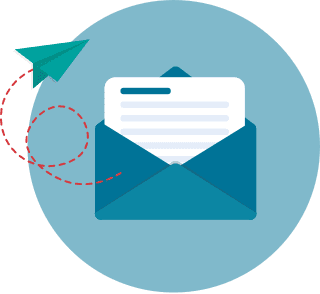How to Embed a YouTube Video in PowerPoint: A Step-by-Step Guide for 2026
When you are conducting a presentation, you would want your audience to completely comprehend your message. Text and images may not be enough to make your presentation better; hence, adding a video is highly recommended. When executed well, a video allows members of the audience to learn 95% of the information you convey.
You do not need to make videos from scratch, as you can find a plethora of options online, especially on YouTube. But it would be a hassle to switch between tabs during your presentation. Instead, you can add your selected YouTube videos directly to your PowerPoint.
This article teaches you how to put a YouTube video in PowerPoint. Our team of experts outlined the steps on how to add a YouTube video to PowerPoint as well as some reminders that you should take note of. In addition, this guide features different versions of PowerPoint.
How to Embed a YouTube Video on PowerPoint
- For PowerPoint 2019 (Office 365)
- For PowerPoint 2016 and 2013
- For PowerPoint 2010 and Older
- How Can I Troubleshoot YouTube Video Playback Issues in PowerPoint?
- Considerations in Embedding YouTube Videos to PowerPoint
- Best Practices for Using YouTube Videos in PowerPoint Presentations
- How Can I Optimize My Embedded YouTube Videos for Mobile Viewing?
- How Can I Ensure the Educational Credibility of My Embedded YouTube Videos?
- How Can I Enhance the Accessibility of My Embedded YouTube Videos?
- How Can I Supplement My Embedded YouTube Videos with Credible Educational Resources?
- How Can I Optimize the SEO and Performance of My Embedded YouTube Videos?
- How Can I Address Copyright and Licensing Considerations for Embedded YouTube Videos?
Globally, there could be around 30 million PowerPoint presentations being produced daily. The popular application, which was first launched in the late 1980s, enables people to express their creative side, empowering them to share their ideas. Today, around 500 million people use it to get information across to an audience. And it has also become an integral part of interactive learning.
PowerPoint presentations are not all text. People can add visuals like pictures, clip arts, graphics, and videos. The part about videos is notable, as the brain can digest visual information 60,000 times faster than text.

As it is, presenters can quickly add videos to presentation decks and slideshows. Below are the instructions on how to insert YouTube video into PowerPoint depending on the specific version of the software.
For PowerPoint 2019 (Office 365)

Copying and pasting the video URL
If you are wondering how to put YouTube video in PowerPoint, there are several answers. One of those, finding the URL of the YouTube video you want then copying and embedding it in your PowerPoint presentation, is the straightforward approach (Filmora, 2020). This approach is great for users who are not confident enough to tweak embed codes.
I. Copy the URL of the video

- Go to YouTube.com and search for the video you want to use for your presentation.
- Click on the video you want. This action will lead you to the video’s page.
- Find the Share button and click on it. Then select copy. This will automatically copy the video’s URL, making it ready for pasting on your PowerPoint presentation.
- Alternatively, you can right-click on the preview of the video in the search results then select “Copy link address."

Apart from starting at point zero, you can also choose to start a video at a specific time. Doing so is simple and you can complete it in three steps:
- Go to the part of the video where you want to start.
- Right-click on the video. A menu should appear.
- Select “Copy video URL at current time."

II. Embed to the presentation
- Open your PowerPoint presentation then click the Insert tab.
- Click on the Online Video option when the full menu appears.
- A pop-up will appear, prompting you to insert the URL to the video.
- Once you have added the URL, click the Insert button. Your video should then appear on your presentation slide.
III. Editing a video
When you first imbed YouTube video in PowerPoint, it may appear as a small thumbnail with a play symbol in the middle. If you want to make it larger, you will have to edit the width and height manually. There are two ways you can do this.
A. Using Shape options
- When you click on the thumbnail, the Shape menu appears automatically.
- You will see the Height and Width boxes.
- Input your desired width and height in inches.
- The video will adjust according to your preferred size.
B. Using the transform tool
- When you click the video thumbnail, eight points appear.
- To adjust the size of the video, you can pull any of the points until you have reached your desired size.
C. Format Options
- Left-click on the video.
- Once the menu appears, select Format Options.
- You can input the height and width you want for the video on the sidebar.
- You may also notice a tick box that says “Lock aspect ratio."
- If you want to make sure that the height and width of the video are balanced, you can select this option.
Using the embed code

A straightforward process of embedding YouTube video in PowerPoint is to, first, find the URL of the YouTube video you want to add, before copying and embedding it on your PowerPoint presentation (Filmora, 2020). Another way to embed YouTube in Powerpoint is to use and tweak the embed code
I. Copy the embed code
- Go to YouTube.com and search for the video you want to use for your presentation.
- Click on the video you want. This action will lead you to the video’s page.
- Find the Share button and click on it. Then select embed and copy. This will automatically copy the embed code and be ready for pasting onto your presentation.
II. Edit the embed code (optional)
- The embed code has parameters that you can edit before pasting it onto your presentation. For example, you can set the height and width as well as add a frame border and allow for autoplay and full screen. You can also prevent the related videos list from showing up once the full video ends.
- For more parameters, you can check the YouTube API page (Google Developers, n.d.).
III. Add the embed code to the presentation
- Open your PowerPoint presentation then click the Insert tab.
- Click on the Online Video option when the full menu appears.
- A pop-up will appear, prompting you to insert the URL to the video.
- Once you have added the URL, click the Insert button. Your video should then appear on your presentation slide.
For PowerPoint 2016 and 2013

In PowerPoint 2016, there are also two methods as to how to add YouTube video to PowerPoint. First, you can insert videos directly from the software, which means you do not have to switch tabs or open YouTube to embed them. However, you are unable to format the video nor are you able to include a whole playlist.
Using the embed code also works for PowerPoint 16, though you have to navigate the YouTube website from the browser.
Adding a YouTube Video from PowerPoint 16 and 13
- Open PowerPoint and click Insert.
- When the menu opens, move your cursor to Video then select Online Video.
- The action will make a pop-up appear. Choose YouTube at the bottom of the pop-up.
- Search for the video in the search bar.
- Find and click on the video you want to add to your presentation.
Adding a YouTube video using the embed code (applicable to PowerPoint 16 only)
- Search for your preferred video on the YouTube platform.
- Select the video, which will lead you to the page of the video you want.
- Click on Share. This action will prompt you with a pop-up where you can find various ways to get the video. Select Embed and copy the code.
- If you want to modify the playing behavior of the video once it is on PowerPoint 2013, you can tick on any of the Embed Options. You can also check the API reference page for advanced controls.
For PowerPoint 2010 and Older
YouTube no longer supports Adobe Flash Player, which is essential to getting videos from the platform to play on PowerPoint 2010 and older versions. This means that it is not possible to add videos to presentations directly from YouTube. Microsoft (Microsoft Support, n.d.), however, provides a method to add YouTube video to PowerPoint that is advisable for use only for patient individuals and those who are comfortable configuring the software by themselves.
I. Set up LiveWeb
- Go to the LiveWeb page.
- Follow the instructions to download and install the add-in.
- Once the installation is done, open the File tab and click Options.
- In the PowerPoint Options, click on Trust Center then continue to Trust Center Settings.
- When a dialog box appears, go to Macro Settings and click the ticker for “Disable all macros with notification" and click OK.
- On the left side of the dialog box, select Active X settings then “Prompt me before enabling all controls with minimal restrictions." After that, click OK.
- Go to Add-Ins on the left pane and then Manage. At the bottom, you should find PowerPoint Add-Ins then Go.
- Select Add New and add LiveWeb to the list. To do that, go to the folder where you installed LiveWeb, click LiveWeb.ppam then OK.
II. Use LiveWeb to add videos to PowerPoint 2010 and older
- Select the video you want to use on YouTube.
- In PowerPoint, select Insert from the tool ribbon then click Web Page.
- That action will open a dialog box for LiveWeb. Click Next. You will see a pop-up where you can enter the address of the video. Select Add then Next.
- When you do that, you have to mind that “Yes, refresh web page automatically (real-time update)" is ticked then proceed to the next step.
- Click Next then Finish. When a message box appears, click OK.
With that done, you can begin your presentation. To play the video, you just have to click the play button. You can also expand it to full screen.
How Can I Troubleshoot YouTube Video Playback Issues in PowerPoint?
When encountering playback issues, verify that your PowerPoint software is up to date and configured to support web content. Confirm that the embed link uses secure protocols (https) and that your network allows video streaming without proxy or firewall restrictions. Check if the video loads properly in a web browser to determine whether the problem is with the presentation or the source. Adjust advanced settings, such as revising the embed code parameters for compatibility with your version of PowerPoint. For further technical guidance and to explore alternative approaches for seamless presentations, review recommendations provided by online universities.
Considerations in Embedding YouTube Videos to PowerPoint
When you insert YouTube video into PowerPoint, there are some things you have to take note of. A few of those are internet problems, blocked YouTube, ads, and deleted videos.
Problems with the Internet connection
While YouTube is a great resource for videos, it can be challenging to use when you have Internet connection problems. In that case, the video may play but it will take a long time to finish even a one-minute video. The solution to this is to download the video. There are different ways you can do that: by using a software or by using a web service.
YouTube is blocked
If you are accessing YouTube using the Internet of an educational institution, it is possible that the platform is blocked. In this case, you will need to contact the administrator responsible for blocking and unblocking websites. Once they inform you that YouTube is now accessible, you can follow the steps above to add videos from the site to your presentation.
Videos contain ads that are irrelevant or offensive
YouTube places ads in videos. Before playing them, you and your audience are likely to see advertisements. Unless you use an ad-blocker, it is not possible to stop these ads from showing. However, you do have the option to skip ads.
YouTube deleted the videos
There are times when YouTube itself deletes videos due to copyright restrictions or other violations. And there are also incidents where users take down their videos for various reasons. To keep a copy of the video if that even happens, you can download it from the site. Otherwise, you have to find another video to add to your presentation.
Best Practices for Using YouTube Videos in PowerPoint Presentations
Integrating YouTube videos into your PowerPoint presentations can make them more engaging and visually appealing. However, to maximize the impact of your videos, it’s important to follow some best practices to ensure the content is relevant and professional and enhances your message. Here are key guidelines for using YouTube videos effectively:
- Choose Relevant and High-Quality Videos: When selecting a YouTube video, ensure it aligns with your presentation’s topic and adds value to your audience. A well-chosen video can support your message and provide additional context. Always prioritize high-quality videos with clear visuals and sound to avoid distractions. Poor-quality videos can detract from your overall presentation and may seem unprofessional.
- Limit the Length of the Video: It’s important to consider the video length. Long videos may cause your audience’s attention to wander or take too much time in your presentation. Ideally, select short, impactful clips that convey the message succinctly. If the video is longer, consider trimming it or showing only the most relevant part to maintain focus.
- Check for Copyright Issues: Before embedding a YouTube video in your PowerPoint presentation, ensure you have the right to use it. Avoid copyrighted videos or require permission for commercial use, especially if your presentation will be shared publicly. Look for videos marked with a Creative Commons license or use videos from reputable sources that explicitly allow reuse.
- Ensure Seamless Integration with Your Presentation: Embed the video seamlessly into your presentation’s flow. Make sure the video isn’t distracting or disruptive to your audience. You can introduce the video with a brief explanation and, afterward, provide context or insights to tie the video back to your main points. This approach maintains a smooth transition and reinforces the video’s relevance.
- Test Playback Before Presenting: Testing the video before your presentation is crucial. Ensure the video loads properly, the audio is clear, and the video plays without glitches. This step can save you from potential technical issues during your presentation and help you manage any troubleshooting in advance. If you’re presenting in a location with unreliable internet access, consider downloading the video to ensure smooth playback.
Being Internet-Independent Is Possible During Presentation
There are instances when you may have Internet connection troubles when you present. In those cases, the YouTube videos you added to your PowerPoint presentation will not play. But it is possible to play YouTube videos on PowerPoint even when you are offline. You can find and download software that can help you save YouTube videos on your laptop or desktop computer. There are also websites that can assist you in downloading YouTube videos.
Some examples of software or websites are:
Before you download videos, however, you have to keep in mind that downloading YouTube videos is against the terms of service of the site. That is because media uploaded to YouTube is meant for streaming on the platform only. You have to apply caution as you may potentially incur a copyright infringement unless you are the owner of the video. Nevertheless, you can avoid any legal issues when you ask permission from the uploader or the copyright holder. In other cases, you can opt to find videos that are in the public domain to avert legal concerns.
Once you have the video on your computer, you can insert the video into your PowerPoint presentation. Then, you are all set to present to your classes, colleagues, or associates. Even if you choose to hyperlink a YouTube video to your PowerPoint presentation still, at least you have a backup plan just in case.
To wrap up, here is a table of PowerPoint versions and the methods available for embedding YouTube videos.
How Can I Optimize My Embedded YouTube Videos for Mobile Viewing?
To ensure your presentation remains engaging on all devices, it is essential to verify that embedded YouTube videos automatically resize and maintain clarity on mobile screens. Test your presentation on various mobile devices to confirm that interactive elements—such as captions and controls—are easily accessible and remain functional. Consider adjusting the aspect ratio and layout within PowerPoint to accommodate both landscape and portrait orientations. Additionally, integrate responsive design strategies to balance visual appeal with performance, similar to how academic professionals enhance their credentials when pursuing 6 month degrees.
How Can I Ensure the Educational Credibility of My Embedded YouTube Videos?
Validate the source of each video by reviewing the creator’s credentials and confirming that the content is supported by recognized academic or professional institutions. Check publication dates to ensure that information is current and relevant, and cross-reference the presented data with reputable studies or reports. This approach enhances both the credibility of your presentation and the ethical use of digital content. For additional academic resources to inform your content selection, professionals may consider reviewing the easiest PhD programs for insights into rigorous scholarly practices.
How Can I Enhance the Accessibility of My Embedded YouTube Videos?
To maximize audience engagement and ensure inclusivity, evaluate whether your embedded YouTube videos offer features such as closed captions, transcripts, and audio descriptions. Consider manually adding or sourcing captions if they are not automatically available, and adjust visual settings within PowerPoint to facilitate readability and comprehension for viewers with visual impairments. Incorporating these measures can significantly improve the learning experience for all audience members. For additional insights on creating accessible educational content, review the easiest bachelor's degree for further academic perspectives.
How Can I Supplement My Embedded YouTube Videos with Credible Educational Resources?
To further enhance the learning experience and establish a robust foundation for your presentation, consider supplementing your embedded YouTube videos with authoritative educational resources. Identify reputable sources that directly support your topic and integrate them seamlessly into your narrative. For example, including higher education credentials—such as pursuing the fastest online associate's degree—can provide a compelling validation of your content while reinforcing academic rigor. Align these resources with your presentation goals, ensuring they address audience needs and reflect current industry standards. Regularly update your supplementary materials to maintain credibility and offer additional depth to your instructional approach.
How Can I Optimize the SEO and Performance of My Embedded YouTube Videos?
To maximize both your presentation’s educational impact and its online visibility, apply video SEO best practices. Enhance your YouTube videos’ metadata by incorporating descriptive titles, detailed descriptions, and relevant keywords that reflect your presentation’s focus. Include transcripts and caption files as supplementary text to improve search engine indexing and accessibility. Leverage structured data where applicable and regularly review performance analytics to refine engagement metrics. Explore additional multimedia optimization strategies and academic insights through resources such as interesting online degrees.
How Can I Address Copyright and Licensing Considerations for Embedded YouTube Videos?
Ensure that each YouTube video embedded in your presentation adheres to copyright laws and licensing agreements. Verify that the video’s usage rights are clearly stated by the creator or owner and seek explicit permission when necessary. Maintain transparency by properly attributing content and distinguishing between public domain, licensed, or user-generated material. For presentations incorporating academic rigor, consider aligning your media practices with industry standards as exemplified by shortest doctoral programs online.
Key Insights
- Effectiveness of Videos in Presentations: Videos can significantly enhance audience comprehension, helping them retain 95% of the information conveyed.
- PowerPoint Usage: PowerPoint is a widely used tool, with 500 million users globally and 30 million presentations created daily.
- Visual Information Processing: The human brain processes visual information 60,000 times faster than text, making videos a powerful tool in presentations.
- Embedding YouTube Videos: Embedding YouTube videos into PowerPoint can be done through simple URL copying or using embed codes, varying slightly by PowerPoint version.
- Version-Specific Instructions: Steps to embed videos differ across PowerPoint versions (2019/Office 365, 2016/2013, 2010 and older).
- Technical Considerations: Users should be aware of potential issues like internet connectivity, blocked YouTube access, ads, and deleted videos.
- Offline Options: There are tools available to download YouTube videos for offline use, although this may involve legal and copyright considerations.
FAQ
How can I add a YouTube video to my PowerPoint presentation if I have Office 365?
To add a YouTube video in PowerPoint 2019 (Office 365), you can copy the video URL from YouTube and paste it into your presentation using the Online Video option under the Insert tab. Alternatively, you can use the embed code from YouTube for more customization.
Can I embed a YouTube video in older versions of PowerPoint like 2010?
Yes, but it's more complicated. PowerPoint 2010 and older require the LiveWeb add-in because YouTube no longer supports Adobe Flash Player, which was essential for these versions. You'll need to download and install LiveWeb, then follow specific steps to add the video.
What should I do if YouTube is blocked on my network?
If YouTube is blocked, you’ll need to contact your network administrator to unblock it. Alternatively, you can download the video using various tools and then insert it into your presentation for offline playback.
Are there any legal concerns with downloading YouTube videos for my presentation?
Yes, downloading YouTube videos is against the platform's terms of service as the content is intended for streaming only. You may also face copyright issues unless you have permission from the video’s owner or the video is in the public domain. Always seek permission if possible to avoid legal issues.
How can I adjust the size of an embedded video in PowerPoint?
You can resize an embedded video in PowerPoint by selecting the video thumbnail and adjusting the height and width manually using the Shape options, transform tool, or format options. There is also a “Lock aspect ratio” option to maintain proportional resizing.
What can I do if my video contains ads that disrupt my presentation?
While you can't completely prevent ads without using an ad blocker, you can skip them manually. Alternatively, downloading the video and embedding the offline version can bypass ads, although this may raise legal concerns.
What happens if the video I embedded is deleted from YouTube?
If the video is deleted from YouTube, it will no longer be available in your presentation. To avoid this, consider downloading a copy of the video for offline use, provided you have the necessary permissions to do so.
References
- Casey, H. T. (2016, June 10). How to add a YouTube video to a presentation in PowerPoint 2016. LaptopMag.
- Ellis, C. (2020, July 16). The best free YouTube downloader 2020. TechRadar.
- Filmora. (2020, May 30). How to embed a YouTube video in PowerPoint [4 methods]. Wondershare.
- Google (2019, June 11). YouTube embedded players and player parameters. Google Developers.
- iSpring Solutions (2016, September 15). Three ways to insert a YouTube video into a PowerPoint presentation. iSpring Solutions Blog.
- Keating, S. (2018, January 25). Our love-hate relationship with PowerPoint. BBC Worklife.
- Keeler, A. (2014, August 27). YouTube: Isolate a video from a playlist. Teacher Tech.
- Microsoft (n.d.). Insert a video from YouTube or another site. Microsoft Support.
- Nuts & Bolts (2020, May 2). How to embed a YouTube video in PowerPoint (step-by-step). Nuts & Bolts Speed Training.
- Present Better. (2017, November 28). Executives, PowerPoints and the time wasted. 24 Slides.