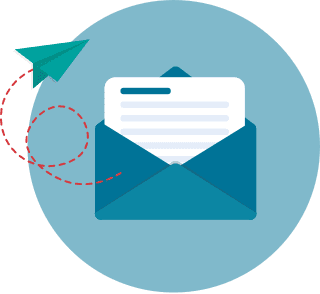How to Set Up a Webinar: Tips, Best Practices & Software for Online Lectures for 2026
As of writing, 1.5 billion students worldwide have already been affected by the COVID-19 pandemic. Governments and academic institutions have also shut down schools across 191 countries to combat the spread of the virus.
This situation has definitely resulted in a lot of disruption in education, and teachers are just as overwhelmed. Many of them are barely trained in conducting online classes, much less shifting the whole school year to cyberspace. This introduces new problems given to them during a pandemic, which is a challenge on another level.
Some teachers and university lecturers are now looking for virtual ways to teach their students, which include online courses and webinars. However, rapidly transitioning to online classrooms and web conferencing may do more harm than good if the professor is not fully prepared to navigate this medium. To that end, this article aims to explain this new way of teaching from how to make a webinar to how to make the most of it.
How to Set Up a Webinar Table of Contents
- What is a webinar
- How to set up and run a webinar
- Best webinar tools for online lectures
- How can webinars enhance fast-track bachelor degree online programs?
- How Can You Measure Webinar Effectiveness?
- How Can Professional Certifications Enhance Your Webinar Expertise?
- How Can Webinars Enhance Your Path to Advanced Degrees?
- How can webinars optimize short-term online degree completion?
- How do webinars strengthen the quality of online academic programs?
- How can webinars support the needs of working professionals?
- Webinar tips and best practices
- How to ensure engagement during the webinar
What is a webinar?
A webinar is a portmanteau of “web” (referring to the internet as a medium) and “seminar” in the sense of a lecture or an educational session. By taking its parts separately, you can see that it’s a presentation conducted online, with a host (i.e., a teacher) and attendees (students). So, how does a webinar work? It typically uses a tool called a web conferencing or webinar software to facilitate these sessions.
Some terms are also synonymous with a webinar, such as an online workshop, online seminar, a live class, or interactive training. Note that some, like a webcast or a web conference, are different beasts entirely. A webcast is much like a normal TV broadcast but streamed (or “cast” on the web), with an audience of over 50,000. A webinar, by contrast, can only accommodate up to a thousand attendees at a time, and a web conference with a still smaller audience.
Due to its nature, a webinar setup is also highly interactive. It typically has a chat where students and attendees can answer questions or virtually “raise hands” to discuss certain points with the teacher. Other capabilities include slide sharing, annotation, and recording.
Attending a webinar is as simple as signing up for it. To do so, attendees normally need to provide their email address, after which they would receive a private link for the “room” of the webinar. Once the webinar day arrives, they simply need to click the link to join.
What are the benefits of a webinar?
In general, webinars have an advantage over other forms of online learning techniques, such as e-learning modules, because they’re interactive. This helps attendees understand the topic better than they would otherwise or by themselves. It’s also cost-effective, as it’s less expensive than other ways to get lessons across—in terms of both time and money.
For teachers, they also have several benefits, such as:
- Engagement: like any classroom lecture, it helps increase student motivation and engagement.
- Information distribution: it helps disseminate information much more easily.
- Evergreen content: topics and material can be repurposed, read, and reviewed at any time in the course (or for the next batch of students).
How to Set Up and Run a Webinar
Below is a step-by-step guide on setting up a webinar as well as pointers on how to run a webinar.
Step 1. Choose your topic
When learning how to do a webinar, choosing a topic is one of the most important things to do first. Due to practical reasons, today's trends in education do not just simply consist of webinars. Most professors are of the notion that these activities should replace a classroom at 1:1 ratio, but this can actually influence engagement (in a bad way). For example, some teachers are proposing a “do less” approach” to online education. Simplifying online courses means webinars are only an occasional component of the entire course.
This means knowing what to discuss in a lecture where most of your students are attending should be one of your priorities. To make the most of the limited time for discussion, webinar topics should fall into one or some of these categories:
- Preliminary meetings (such as the first class of the semester)
- Introductions to new topics distinctly different from the previous
- Topics that need interactivity, such as Q&A and quizzes
- Live demonstrations
- Narrow topics that can be discussed in one meeting
Remember that the objective of a webinar lecture is to impart information while leaving time for attendees to ask questions. You should find a topic that ties organically into the syllabus or one that poses a challenge to most students.
Step 2. Pick the appropriate date and time
Like everything else, timing plays a huge part in the success or failure of the webinar. Data from the ON24 Webinar Benchmark Report says that Tuesdays, Wednesdays, and Thursdays are the best days to ensure maximum webinar attendance. The ideal time, on the other hand, would be at 11:00 a.m., which has a 24% attendance rate.
Note that this is data for marketing, so this may not always apply to students enrolled in a course. Nevertheless, it won’t hurt to schedule it on these days.
Whatever the case, you should schedule your webinars on days when they won’t overlap with holidays or other events, local or otherwise. Think like a student; make sure the schedule is convenient if you were them. If push comes to shove, however, pick a day when students have the fewest excuses to refrain from joining the webinar.
Furthermore, you should promote your webinar well in advance. This is to give time for your students to be notified that you have a class coming in a few days. Try to let them know about a week beforehand, or at least three days before the webinar. Use social media to get in touch with them or send them an email or a text message if you have their contact information.
Step 3: Take stock of your hardware
Simply put, you need four things (other than yourself, of course) on how to conduct a webinar: a computer, a camera, a microphone, and an internet connection. That said, you don’t need to buy new ones or sign up for the fastest internet connection you can find. Most modern hardware can host and run a webinar, and most internet plans can accommodate it just fine (unless you’re using a dinosaur-age dial-up connection, which is unlikely these days).
There are a few things to remember, however.
- Microphone. If you’re using a laptop, chances are your laptop has a built-in microphone. This microphone, however, is invariably of poor quality and may need additional software to filter background noise. For best results, you should invest in a professional microphone.
- Headset. If you’re just starting out, however, use a headset microphone, preferably a wireless one (make sure to charge it before you use it). This gives you mobility, instead of being glued to your laptop the whole time.
- Camera. Laptops also have built-in webcams, which (like the built-in microphone) have poor quality. If you don’t have the time or the resources to upgrade, use a laptop stand to lift the laptop up and make the viewing angle more natural.
- Internet connection. Make sure you have a reliable internet connection, ideally a throughput of 4 Mbps (or at least 2 Mbps). This means that a broadband connection is a must; avoid mobile hotspots or coffee shop wifi if you can.
Step 4: Prepare the content
A virtual whiteboard is a mainstay in many webinar software feature lists. They act the same way as a blackboard in classrooms or lecture halls (or actual, physical whiteboards themselves). In this case, however, it offers more than just letting you write on it. You can even invite students to mark up or contribute to the whiteboard, adding a layer of interactivity to the lecture.
A disadvantage of a webinar whiteboard is that the material you instruct won’t be available for later reference unless you’re recording the lecture.
Speaking of which, you can also go by a pre-recorded webinar. This involves doing the lecture on video and presenting it to your attendees at a later date. Preparing this lecture will make up the bulk of your webinar, even more than the webinar itself.
For a pre-recorded session, you can make a presentation via PowerPoint, Google Slides, or other presentation tools. If you have notes prepared for the lecture beforehand, you can circulate these files to the class before you begin. Shared documents, say in the form of Google Docs, are excellent for this as your students don’t need to download and install additional software to open them.
Finally, whether you’re doing a live whiteboard lecture or a pre-recorded one, plan the duration of your webinar. Too long and you will lose your students’ attention, but too short and you’ve relayed nothing of value. Keep the lecture under an hour; a 30-40-minute webinar works in many cases.
Step 5: Minimize interference
Interference means any obstacle that may hinder your webinar, or at least degrade the experience enough that keeping up, as an attendee, will be difficult. In this section, we’ll look at how to minimize technical interference arising from the use of equipment.
Audio interference
- Remove other phones in the presentation area. Active cellular signals may interfere with the presentation, leading to dropped audio. Or it can be as simple as notification sounds or ringtones, which tend to overpower other sounds and make your students miss what you’re saying.
- If you’re using a microphone that’s connected to your computer via cable, make sure it’s not crossing over other cables. This can create a buzzing sound in the audio. If this isn’t feasible, try to make them cross at right angles to minimize contact.
- Disconnect removable drives, such as external hard disk drives or other peripherals with fans.
- Turn off fans and use an air conditioner instead. If you don’t have one in your presentation area, face the fan away from your mic.
Camera interference
- If you’re using a built-in camera, it uses an auto-focus function. This is useful if you can keep yourself at the center of the camera; if you’re moving, however, it may focus at another part of the presentation area that’s not necessarily you or what you’re doing/demonstrating.
- Keep your background free of clutter. If you’re using a web conferencing software with changeable backgrounds like Zoom, you can use this function to hide a cluttered or unattractive background.
- Make sure your camera is working before the webinar. See if the lens has blemishes and wipe them off if needed.
Connection interference
- Stop all downloads, uploads, or application updates across all devices that are connected to the internet.
- Shut down all data syncing services, such as those for cloud storage.
- Make sure you’re not streaming anything—like Netflix or YouTube—in that connection.
- Disconnect non-essential devices connected to the network, like smart TVs.
Best Webinar Tools for Online Lectures
When considering the best webinar platform for education, the following factors should be at the forefront of your mind:
- How many viewers/attendees can your webinar host?
- How many presenters, if applicable, can the software accommodate?
- Do attendees need to download additional software or plugins?
- Do you need to download and install the software?
- What other functionalities does the software provide?
- How much is the software?
We’ve done the legwork for you and eliminated other webinar software that won’t pass muster, leaving us with four excellent tools. We’re going to talk about each of them in brief and then you decide which one meets your teaching goals.
ClickMeeting

ClickMeeting is a cloud-based webinar software with a host of unique features. It includes interface customization (such as white-label logos and backgrounds), a virtual whiteboard, hand raising, screen sharing, and webinar monetization by integrating directly with PayPal. It also has a waiting room so attendees can lounge around while waiting for the webinar to start.
One of the best things ClickMeeting can do is that it can automate webinars. You can pre-record a webinar and present it to different batches of attendees, even play it at set schedules. You can, however, still engage with them on the chat or by activating polls and/or surveys. To that end, it has a storage capacity for your webinar videos (limit depends on the plan you have).
Finally, like many webinar software, ClickMeeting emphasizes interactivity. You can share files, even share your screen in real-time, or use its onboard whiteboard. You can encourage active participation by having attendees click on the Raise Hand button. Not only can you write and draw with ClickMeeting but also utilize built-in tools like preset boxes, shapes, drawing tools, and a whiteboard eraser. It also has Facebook and YouTube Live integration so you can stream directly to your social network of choice.
Pricing
ClickMeeting has a 7-day free trial, which can accommodate up to 5 people in meetings and 25 in webinars. If you want to upgrade, you can look at their paid plans, which start at $25 per month, billed annually. Automation starts with the $40/monthly plan.
Note that all plans support HD audio and video and have unlimited live webinars and online meetings. For extra presenters, you can send the vendor a query regarding their custom Enterprise solution.
BigMarker

BigMarker is a webinar software with an intuitive one-click webinar hosting design. It’s a feature-rich application designed to host, record, and store webinar presentations. Among its functions include polls and Q&A. It’s cloud-based, so you need not download and install anything; just access it on your favorite browser and you’re good to go.
This software has impressive integration with over 500 third-party business solutions. For example, you can simply email your webinar link as soon as it’s generated using its integration with MailChimp or market it with HubSpot or Salesforce. If you want to monetize it, no problem: it supports more than 135 currencies and Stripe integration. And, like ClickMeeting, BigMarker integrates with Facebook and YouTube Live so if your students couldn’t attend the webinar, you can stream directly to these platforms where they can view the lecture.
Another way it’s similar to ClickMeeting is that it has a waiting room called MeetingSpace. Here, you can share files and handouts, which BigMarker can create in-app. It also has an analytics and reporting function so you can drill down into the numbers that matter—attendees, attendee behaviors, and so on.
Pricing
BigMarker has three paid plans: Starter, Elite, and Summit. They’re priced at $79, $159, and $299 monthly, respectively. Their ultimate plan, which you need to contact the vendor, is called the White Label Plan, and contains all the features you need to host up to 10,000 people in a webinar.
The number of hosts also increases by plan. Starter only supports 1 host and 100 attendees; Elite with 2 hosts and 500 attendees; and Summit with 4 hosts and 1,000 attendees.
Demio

Demio is a webinar software that leverages cloud capabilities with simplicity. This is an ideal app for those who still learning how to create a webinar as it allows users to create and join webinars in one click from their browser. With a straightforward user interface and intuitive navigation, you and your students will never get lost in the maze-like UI of unfamiliar software.
One of the best things about Demio is its interactivity. You can share handouts in webinar lounges, use @ mentions to raise somebody’s attention to a particular matter, open question-and-answer sessions and polls, and invite any of your attendees to your virtual podium. Its chat feature is also highly esteemed by many of its users, praising its ability to segregate public and private chats.
The major limitation of Demio is the lack of must-have features including the ability to present PDF slides or have a whiteboard to assist in explaining the lessons to students.
Finally, Demio also automatically records your webinar in HD quality. Retrieve and play it anytime you need, and even customize it—such as by adding a call to action. You can then look at engagement statistics after each course and see how you can improve your lesson delivery.
Pricing
Demio has three premium plans: Starter ($34/month), Growth ($69/month), and Business ($163/month). They support 50, 150, and 500 attendees, respectively. The Business plan accommodates up to 4 hosts as well.
The vendor offers a 14-day free trial to see if the software is a good fit for your needs. Mind that it’s limited to an hour per webinar, however, with only 20 attendees at any time.
Livestorm

Like the other three tools above, Livestorm is cloud-based, meaning you don’t need to download or install anything to use it. You just need to log into your account on your browser and you can set up and run your webinars with it.
And it’s easy, too. Livestorm is popular with marketing professionals thanks to its post-webinar analytics and lead management functions, but it can be adapted for a strictly educational purpose. It offers real-time engagement during a webinar and provides interactivity in the form of screen sharing, whiteboards, surveys and quizzes. You can even invite any of your attendees to act as a presenter—all in one click!
Livestorm is also easy to set up and automate. Record your webinars, play them to different audiences, and keep track of engagement statistics. Use customizable forms to invite your students and store attendee profiles in its advanced storage solution, which can be indexed so you can refer to them next time you need to make a web-based lecture. You can even export these profiles to your favorite third-party applications.
It also offers multi-language support. It integrates with YouTube too, although at this time it only supports recorded webinars.
Pricing
One advantage of Livestorm has over its competitors is that it has a completely free plan with all features unlocked. The Webinar & Meet Basic plan is free forever, though it’s limited to a 20-minute session at a time with only 10 attendees. This is perfect if you have a small class or you don’t mind doing the same lecture again and again for batches of 10 students.
Otherwise, you can upgrade to any of their paid plans: the Webinar Premium ($99/monthly per host) or the Meet Premium plans ($31/monthly per host). Note that Webinar Premium makes much more sense from an educational standpoint, as the Meet Premium is more of a web conference limited to only 8 participants. Webinar Premium supports up to 100 attendees with up to 4 hours at a time, although you can pay extra for additional attendees if needed.
How can webinars enhance fast-track bachelor degree online programs?
Integrating webinars into an accelerated online curriculum offers a strategic advantage for institutions looking to deliver concise, interactive content that complements intensive academic schedules. Webinars create dynamic environments where real-time discussion, immediate feedback, and targeted assessments help clarify complex concepts and facilitate rapid learning. This synchronous method supports modular learning by allowing educators to focus on core competencies, enabling students to quickly grasp essential topics without the delays associated with traditional coursework. Additionally, combining webinars with self-paced modules encourages adaptability to diverse learning styles and fast-tracks overall program progress. For further exploration of accelerated study options, consider a fast-track bachelor degree online model that leverages these strategies effectively.
How Can You Measure Webinar Effectiveness?
To optimize webinar impact, establish clear, quantitative metrics from the onset. Track attendee retention rates, participation during Q&A sessions, and post-event survey responses to assess content clarity and delivery. Monitor feedback for trends in engagement and record data on technical interruptions to inform future improvements. Additionally, analyze conversion metrics if webinars serve enrollment goals; for instance, relating these outcomes to external educational opportunities like cheap online degrees fast can provide broader context. Emphasize data-driven revisions and adjust instructional strategies based on these measurable insights.
How Can Professional Certifications Enhance Your Webinar Expertise?
Obtaining industry-recognized certifications can refine technical skills and pedagogical strategies, setting your webinar delivery apart. These credentials not only validate your expertise in managing digital classrooms but also support the implementation of robust security and engagement measures. They promote a data-driven approach to continuous improvement and can empower educators to adapt swiftly to evolving online education trends. For additional growth opportunities, explore our article on easy licenses and certifications to get.
How Can Webinars Enhance Your Path to Advanced Degrees?
Webinars are emerging as a strategic tool for prospective graduate students by offering direct access to academic experts and program insights. They facilitate detailed discussions about curriculum design and career outcomes without the traditional barriers of in-person consultations. This interactive format allows attendees to evaluate the credibility of various programs and understand emerging trends in specialized fields. Leveraging webinars can streamline your decision-making process and connect you with valuable resources, such as the quickest cheapest masters degree, to ensure that every academic step aligns with your professional goals.
How can webinars optimize short-term online degree completion?
Incorporating real-time, interactive webinars into condensed academic programs provides focused learning experiences that complement self-paced modules and traditional coursework. By enabling immediate clarification of complex concepts through Q&A sessions and guided discussions, webinars support accelerated learning models and lead to improved retention of critical information. Educators can utilize data-driven insights from these sessions to refine curriculum design and adapt instruction dynamically to students’ evolving needs. This approach is particularly beneficial for students pursuing fast-track studies, such as the degree in 6 months online, ensuring that condensed program structures maintain academic rigor while enhancing engagement and learning outcomes.
How do webinars strengthen the quality of online academic programs?
Webinars offer a dynamic platform that reinforces academic rigor by facilitating real-time expert interactions, immediate feedback, and targeted discussions. Leveraging quantitative insights from participant engagement and technical performance helps educators fine-tune instructional methods, ensuring that course delivery aligns with industry standards. Such iterative improvements can support long-term academic integrity and operational excellence, which are critical for institutions seeking recognition as an accredited online university.
How can webinars support the needs of working professionals?
Webinars offer a flexible, time-sensitive format that caters specifically to the demands of working professionals who seek to enhance their skills without disrupting their career responsibilities. By providing on-demand access through recording and replay options, they allow learners to review complex topics at their own pace and revisit key points when needed. Additionally, the interactive elements of webinars—such as Q&A sessions, polls, and live case studies—enable professionals to gain immediate clarity on industry challenges and integrate real-world applications into their learning process. Institutions can further support this audience by aligning webinar schedules with off-peak hours and by coupling these sessions with supplemental online resources. For instance, professionals looking to advance their education cost-effectively might consider exploring the most affordable online college for working professionals to complement their webinar experiences.
Webinar tips and best practices
This article already has a fair amount of tips on making your webinar, whether it’s your first or not, successful. To sum up, here’s what you should keep in mind:
1. Topic is paramount
One of the most precious—if not the most—resources in any webinar is time. Don’t waste your time and your students’ by presenting something they could learn on their own. The idea is to give their learning a hand by hosting a topic that’s easy to misunderstand or you think your students are struggling with. Introducing a new topic is also a great use for a webinar by outlining expectations for the course.
2. Use the right tools
You can certainly use the tools that are available to you, but you may be putting yourself and your students at a disadvantage. By making the lecture as clear as possible and minimizing all technical interference, you ensure that you deliver the lesson as comprehensively as possible.
3. Do a practice run
Practicing a webinar, especially if it’s your first time, is one of the best ways to nail down how you want your lecture to go. Apart from this, it’s also an effective way to troubleshoot your equipment to see if they’re working as they should. Test your camera and microphone and record the test session if you can. This is your opportunity to iron out the kinks as you encounter them.
If you’re recording your webinar, a practice run is still useful. You can ask someone (even a student for extra credit, for example) to act as the sole audience. Ask them to spot inconsistencies with the presentation, including technical ones.
4. Keep backups ready
Backups include power and data. All of your devices should have a backup battery, if applicable, and your computer should have an uninterruptible power supply. For data, meanwhile, an external hard drive should also be on hand, especially when you’re streaming a pre-recorded webinar.
5. Consider “hiring” a tech assistant
As mentioned in the third item above, an assistant may also be handy during the webinar itself. An assistant lets you focus on the lecture instead of fiddling with the technical aspects of the activity. They can also act as a moderator on the chat and engage with your audience even when you’re busy delivering the topic.
How to ensure engagement during the webinar
Keeping attendees engaged during a webinar is essential to its success. If your audience is disengaged, they may not absorb your message, and your webinar’s effectiveness will diminish. Here are some strategies to maintain high engagement throughout the session:
- Interactive Q&A Sessions: Encourage audience participation by scheduling regular Q&A sessions throughout your webinar. This can break up long content delivery periods and allow attendees to ask questions or share thoughts. A live, real-time Q&A can also make the session more personal and interactive.
- Use Polls and Surveys: Polling your audience during the webinar is a great way to maintain interest. Polls help keep the session interactive, provide insights into the audience's thoughts, and allow you to adjust content based on responses. Surveys can be used before, during, and after the event to engage attendees and gather feedback.
- Incorporate Interactive Tools and Gamification: Tools like live chats, quizzes, and even gamification elements (like rewarding points for correct answers) can boost engagement. Incorporating games or challenges within your content can add a fun and competitive aspect, encouraging participants to stay involved.
- Use Visuals and Multimedia: Break up long presentations by incorporating videos, infographics, slides, and screen shares. Visual content can help reinforce key points and keep attention focused. Combining text, visuals, and video can cater to different learning styles and maintain interest.
- Engage with Attendees Directly: Address your audience by name when possible, particularly in the chat or during Q&A sessions. When participants feel like they are being directly acknowledged, it increases their connection to the content. Ask for their opinions and make them feel included in the discussion.
- Keep Content Concise and Dynamic: Long, monotonous webinars can quickly lose attendees’ interest. Keep the content concise, clear, and dynamic. To keep things fresh and engaging, try to vary the format (e.g., switch between slides, videos, and live interaction).
- Provide Actionable Takeaways: Let your audience know they will leave the webinar with valuable, actionable insights. Emphasize how the information they’re learning will benefit them immediately or in the near future, increasing the likelihood they will remain engaged until the end.
Conclusion
Evolving needs and the raging COVID-19 pandemic have forced schools and educational institutions to rethink the way instruction can be delivered to students. Like many businesses, they have turned to online mediums to facilitate this instruction.
Fortunately, webinars have long been a luminary in this field. Though it won’t ever be a replacement for actual face-to-face instruction, they function alongside other components of e-learning to round out an end-to-end course for many students. A webinar, ultimately, is just another channel through which a teacher can interface with their students, much like a printed handout or an email. Furthermore, webinars can be highly effective delivery of education, especially when webinar best practices are followed.
However, it’s time to stop thinking of online learning as only a current necessity. Pandemic or not, it’s going to be a more major part of education ahead. Access is the name of the game in 2020 and beyond, and offering more avenues for students to consume educational content is a win-win situation for all stakeholders.
Key Insights
- Widespread Disruption: COVID-19 has affected 1.5 billion students globally, leading to school closures in 191 countries.
- Challenges for Educators: Many teachers are unprepared for online teaching, which adds to the existing challenges posed by the pandemic.
- Interactive Nature of Webinars: Webinars allow real-time interaction through features like chat, virtual hand-raising, slide sharing, annotation, and recording.
- Benefits of Webinars:
- Increase student engagement and motivation.
- Facilitate easier distribution of information.
- Create evergreen content that can be reused.
- Best Practices for Webinars:
- Choose relevant topics that require interaction and fit within the course syllabus.
- Schedule webinars on optimal days (Tuesdays to Thursdays) and times (11:00 a.m. recommended).
- Use reliable hardware and internet connections.
- Prepare engaging and interactive content, considering both live and pre-recorded options.
- Minimize technical interference to ensure smooth delivery.
- Webinar Tools: ClickMeeting, BigMarker, Demio, and Livestorm are recommended, each offering unique features suitable for educational purposes.
FAQ
1. What are the essential components needed to conduct a successful webinar?
To conduct a successful webinar, you need a computer, a camera, a microphone, and a reliable internet connection. Additionally, having a well-prepared topic, an engaging presentation, and the ability to interact with students in real-time are crucial. Using webinar software with features like chat, screen sharing, and recording can also enhance the experience.
2. How can I ensure maximum attendance for my webinar?
To ensure maximum attendance, schedule your webinar on optimal days (Tuesday, Wednesday, or Thursday) and at times when students are most likely to join (11:00 a.m. is recommended). Promote the webinar well in advance through emails, social media, and other communication channels, ideally notifying students at least a week beforehand.
3. What should I do if I face technical issues during the webinar?
Minimize technical issues by testing your equipment beforehand and ensuring a stable internet connection. Keep backup devices and power sources ready. If problems arise during the webinar, having a tech assistant to handle technical aspects and moderate the chat can help you stay focused on delivering the content.
4. How can I make my webinar more engaging for students?
Make your webinar engaging by choosing interactive topics, using virtual whiteboards, and encouraging student participation through Q&A sessions and polls. Share handouts and other resources beforehand, and use features like screen sharing and annotations to make the presentation dynamic. Keeping the session under an hour can also help maintain student attention.
5. What are some recommended tools for conducting webinars in an educational setting?
Recommended tools for educational webinars include ClickMeeting, BigMarker, Demio, and Livestorm. These platforms offer features like virtual whiteboards, screen sharing, chat, and integration with social media. They vary in pricing and capacity, so choose one that fits your specific needs and budget.
6. How can I measure the success of my webinar?
Measure the success of your webinar by analyzing attendance rates, student engagement (through chat, polls, and Q&A participation), and feedback from students. Most webinar platforms offer analytics and reporting features that can help you assess these metrics and improve future sessions based on the data.